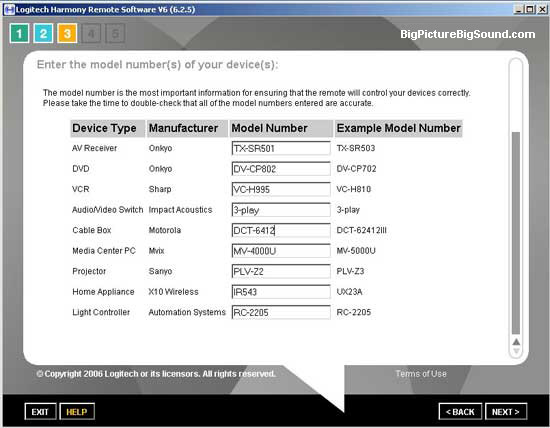Logitech Harmony Model 890 Advanced Universal Remote Review
By Joe Lozito
Making Beautiful Music Together, with Harmony
The reputation of the Logitech Harmony 890 preceded it. Not just from reading the stellar reviews of the 880 and 688 right here on Big Picture Big Sound, but also from independent sources which confirmed the 880 as the ne plus ultra of remotes. So when the 890 appeared at my door, I tore into it like a kid in a candy store (a candy store that also sells very cool universal remotes).
My current remote, readers may remember, is the Kameleon URC 9964 which has been a sturdy if underwhelming companion lo these many months (before the Kameleon, I used that brick I called a Philips Pronto TSU2000). While I wasn't looking forward to the lengthy configuration process that always accompanies the investment in a new universal remote, I had a feeling the 890 would be worth the effort.
Get on with it already! "OK", you might say, "enough about you, get to the 890!" And you'd have a point. Why am I wasting time with this prologue? Well, right now I'm waiting for the remote's battery to charge. Don't get me wrong, I couldn't be happier that the 890 comes with a rechargeable lithium-ion battery and a very slick docking cradle to boot, complete with a glowing blue light in the middle. But, as with most rechargeable devices, there's that delayed gratification as you realize there's not an ounce of power to be had fresh out of the box. Still, the 890 is well worth the wait, as we'll soon see.
The 890 itself is a dead ringer for the 880, except in silver. But unlike the 880, this one comes with an RF Wireless Extender and a bunch of very cool little IR emitters. Now, in a small Manhattan apartment, you might say, what's the point of an RF Extender? True, I only have about 12 feet of throw distance between my couch and my components, but hey, sometimes I might want to control the volume from the kitchen or, ahem, on the way to the bathroom. Plus, those IR emitters allow you to lock your components behind cabinets and use the RF Extender for line-of-sight.
But more on that later, let's get back to the setup of the 890. Like the 880, the 890 comes with a USB cable and setup disc so you can program the components of your remote right from the comfort of your computer. I've written down all my components on the handy space provided in the user's manual (nerd alert!), I've popped the CD in my PC (the Harmony's config software installed in scant seconds) and, after a quick firmware upgrade, I'm ready to go.
I Must Be Getting Soft(ware) The Harmony's wizard-based configuration utility walks you through adding every conceivable device to your remote. Amazingly, not only did the software have each of my devices in its list (even my obscure Automation Systems lighting control), but in its example screen, the sample product numbers that it gave were only a few removed from mine. It was almost spooky.
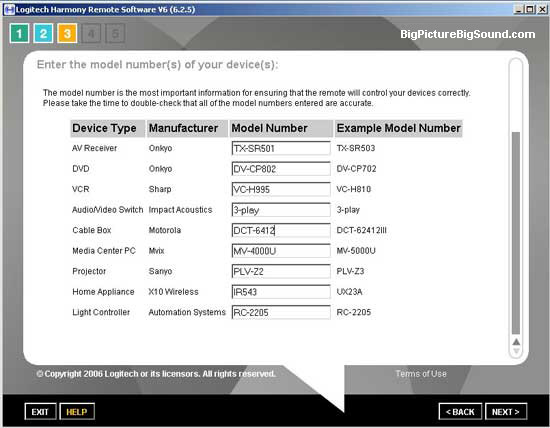
I entered the product numbers for my devices and configured what the Harmony calls "Activities". This refers to standard combinations of remote events, such as "Watch DVD" or "Listen to the Radio." The software runs you through a wizard-like interface to select the different commands necessary to perform these activities. Based on these settings, the Harmony's "Smart State" technology allows the 890 to determine what components are on or off and control your devices accordingly. This system was much easier to use than the old macro programming from my Pronto and Kameleon days (make sure you hit every button in the proper order or you need to start from scratch! Ugh).
For starters, I decided to test out the Harmony defaults for all my devices. I wanted to see if the database of commands matched up to my components. I configured the remote for the Sanyo projector, the Onkyo receiver and DVD player, the Motorola Hi-Def/DVR Cable box and the
Impact component video switcher. I even put in the old Sharp VCR (tapes, how quaint!), the X10 controls for my curtains, the
Mvix multimedia player and the aforementioned lighting controls.
Of all that, only the Mvix and the lighting control had to be taught to the 890. But I'll get to that in a minute. First, I wanted to see how it worked by default.
The First Click is the Deepest Ok, here goes. I unplugged the 890 from its USB cable, pointed it at my system and hit "Watch Cable." Before I knew it, those little audible clicks that bring joy to the heart of any videophile started popping all around me. My receiver clicked on, the cable box lit up, that faint whirring sound was the projector's fan coming to life, the Impact switched to input one and the receiver jumped to V1. I was so stunned, I didn't even notice the message on the remote's display saying "Is everything okay?" Seriously, it said that. The Harmony comes with a "Remote Assistant" (which you can turn off, of course) which asks you if the activities performed correctly. I let it know that everything was okay and that I thought I might be falling in love with it. No response to the latter comment.
Since "Watch Cable" had gone so well, I decided to press on, so to speak. I hit "Watch DVD". Sure enough the impact switched to input three, the DVD player came on and the cable box shut off. The "Smart State" technology knew that the projector, receiver and switcher were already on and behaved accordingly.
I started to get cocky; I hit "Watch VCR". I thought the 890 might laugh at me for wanting to watch a video tape. Nope, it performed like a champ. The DVD player turned off, the VCR came on, the receiver switched to video three, and the projector's input changed to S-Video. I felt like the guy in that old Memorex ad getting wind blown by his speakers. Right out of the box, running all the default options, the Harmony blew me away.
Of course, real control is in the details, so it was time to test the different buttons on the remote. By default the Activity screens show you a selection of what the 890 thinks will be the buttons you'll want to use after performing said activity. After hitting "Watch Cable," for example, it shows you "Fav" (favorite channels), "Last" and, for some reason "C". I'm not sure what that "C" button was, but it was clear I was going to have to head back to the PC and do some configuring.
I know, I know: Great Power…Great Responsibility The 890 is wildly configurable. Aside from the standard ability to learn commands from old remotes (by holding the old remote about two inches from the 890), the Harmony software also allows you to configure and rename buttons, devices and activities. If I wanted, I could call my Cable Box "Phil" and my DVD player "Dave." I opted not to. All this power was going to my head.

A word of warning: you need to have patience. It's going to take a lot of back-and-forth to the PC to get the remote exactly how you want it. While the Harmony's configuration tool is very handy, its screens are a little clunky and slow to respond. It'd be nice if some kind of configuration was available from the remote itself without needing to go to the PC. After much testing, I found myself dreading having to make yet another change and then having to wait for the software to update the remote. I actually found myself taking notes so that I'd remember to change everything in one fell swoop (move "Curtain 1," delete "All Lights Off", etc). It's a small price to pay for ultimate customization, but it's still a tad time-consuming.
My main issue at this point was that Automation Systems Lighting Control I mentioned earlier. The original A.S. remote has one button for each light. Button 2, for example, controls the kitchen light. You tap it once to turn the light on or off, and you hold it down to brighten or dim. This proved to be a challenge for the 890. While it can easily learn the buttons, it only learns them with a certain duration. It couldn't distinguish between a tap and a longer press. It seemed like the 890 was stumped. I was going to have to give up.
And that's when it happened…
Configuration Breakdown All this updating and re-updating of the 890 must have messed something up because, suddenly, the software didn't recognize the remote. I was getting an error saying "This update may not apply to your remote. Aborting…" I'm no technician, but any message with "Aborting" in it is usually bad.
I tried a few minor adjustments to no avail. The remote was no longer recognized by my PC. "Nooo!", I screamed like Darth Vader being told Padme was dead. I was so close to having the 890 set up perfectly. Now I was unable to make any changes to it.
I buckled down and called Logitech's customer support. Though I worked in a support center for many years, I don't have a great track record with calling for help. Especially with gadgetry. Typically, you get someone on the other end of the phone who has seemingly never used the device and runs you through some canned set of troubleshooting techniques. "Please click on the 'x' on the top right corner of the screen," etc.
Even in Support, however, Harmony excelled. After a wait of about a minute, the woman who answered phone quickly understood my problem and sent me to Level Two Support. Here's where I became very happy that the 890's configuration utility was web-based. The technician, Jon, was able to log into my account and see the problem immediately. Or at least, see that the account wasn't recognizing my remote. He had me try a variety of things, none of which got us any closer to figuring out the problem. Finally, he had me disable my LinkSys router which caused me to need a reboot. A nice man from Toronto, Jon and I killed some time while the PC booted up and, somehow, the problem was resolved.
Jon was admittedly stumped, but he said it could have been that the PC just needed a reboot. Since the Harmony config runs in a browser window, sometimes caching messes with it. And, honestly, I was doing an awful lot of browser Back button shenanigans. Regardless, after about 45 minutes on the phone, I was back up and running.
Let there be light…please! While I had Jon on the phone, I asked him about my lighting problem. He informed me that the config software has a troubleshooting section which allows for the setting of the signal duration. No way! Yes way.
Under the lighting device menu, he led me to "Troubleshoot->More Problems." Within there you can set the signal duration from 1 to 5. I was at 2, I changed it to 1, updated the remote and, believe it or not, the lights immediately worked like a charm.
I thanked Jon and considered sending him a gift basket (there's nothing like good, knowledgeable customer support) but opted instead to fill out the Logitech survey email which showed up in my Inbox moments later.
I went back to playing with the 890.
Featuring: Features! And boy is there a lot to play with. I'm not complaining, mind you, but the 890 has an almost silly number of bells and whistles. Not only can you set the theme of the 890's display, but you can select backgrounds and, get this, a slideshow that will play while the remote charges! You can also assign icons to your favorite channels, in case you can't get enough of that Oxygen Network logo.
The 890 has a superior motion sensor which detects when you've picked up the remote but isn't so sensitive that it comes on when you breathe near it (something the Kameleon has trouble with).
One of my favorite features is the Help button, prominently placed on the top right, which brings up the Remote Assistant in case any of your components didn't get the signal. The assistant tries again and asks "is it on now?" You can tell it you're OK or to try again. Still no response to my romantic entreaties though.
You Are Now Free To Roam About the Room
Now it was time for the final test of any good remote control: could I control the components from far away. The RF Extender gets configured by the same USB interface as the 890 itself. When you plug in the Extender, the config software upgrades its firmware (of course), and downloads your system configuration onto it. The software then updates the 890 and lets it know you have an Extender in your system. Much like Bluetooth binding, you hit "Connect" on the Extender in order to couple it with the 890.
You can then position the Extender near to your components and click away to your heart's content. While I don't have much space to play with, adding the RF Extender significantly increased the responsiveness of my components. Also, since my projector is located over my head, the Extender made it a snap to reach it with a signal.
For fun, I connected a couple of IR emitters to the Extender and positioned myself outside the line-of-sight of my components, with only the Extender to receive the 890's signal. Sure enough, I was controlling volume and channels without direct LOS to the components.
The real benefit of RF (other than working through walls/cabinets, of course) is that you (and your guests) don't have to wait, with remote in hand, while all your devices are switched on/off, making sure it's pointing at all of the devices in your system. From what I've heard, the non-RF model 880 can easily get "out of sync" with your system if it can't "reach" a component or two. Of course, you can usually figure it out with the "assistant" but it's still annoying.
With the 890 this is not an issue. Hit "Watch Cable" and you could practically throw it out the window (kids, don't try this at home) while it bursts the RF codes to the IR emitter which always has line of sight access to the source devices. Pretty cool stuff.
No, there is too much, let me sum up Obviously, I had one or two setup problems with the 890 which concerned me. I don't mind having a problem with the lighting controls, but the config software suddenly failing to recognize my remote was troubling. When I added the Extender to the mix, the problem returned. I got around it by removing the remote entirely from the config utility and re-adding it. Confidence in software is like virginity. Once you lose it, it's pretty tough to get it back. Now that I can combat the problem, I'm less apprehensive about the software but, still, that's a problem, and it keeps me from granting the Model 890 a perfect score.
The 890 itself is a pleasure to use. The design is beautiful, the buttons, while strangely unresponsive at times, are positioned well and it fits your hand better than any universal remote I've come across.
The Harmony's not cheap but it's worth it for any even mildly serious audio/video fan tired of the empty promises of most universal remotes. Perfection, of course, is unattainable, but the Harmony 890 is pretty damn close.
Where to Buy:
Product Specifications and System Requirements:
- Price: $399.99
- Dimensions (in inches):8.1x2.3x1.3
- Screen: 84x48 pixel LCD with 64K colors
- Sensor: Infrared
- Number of buttons: 53
- Memory: 2 Megabytes non-volatile flash memory
- Weight: 5.8 oz
- Color: Silver with chrome accents
System Requirements:
- Microsoft® Windows® 98SE, 2000, Me or XP; Macintosh® OS X 10.2 or later
- USB port
- 10 MB free hard drive space
- CD-ROM drive
- Internet access
- USB port
- CD-ROM drive
- Internet access
Package Contents:
- Harmony® 890 remote control
- RF Wireless Extender
- Recharging station
- AC adapter for charging station and RF Wireless Extender
- mini-USB cable
- Lithium-ion battery
- Installation CD
- Installation guide
- Limited 1 year repair/exchange warranty from date of purchase
Company Information:
Logitech Remote Controls
2355 Skymark Avenue, Suite 200
Mississauga, Ontario L4W 4Y6 Canada
+1 905.273.4571 Main
+1 905.273.9789 Fax
Website: www.logitech.com/harmony