
Ever since DISH Network first introduced the Hopper Whole-House DVR back in 2012, they've been working on ways to improve it. If you had asked me back then what they could do to make it better, I probably would have said not to change a thing. I thought it was perfect. Boy, was I wrong.
Okay, it was wonderful, but the newly launched Hopper 3 Whole-Home DVR is so much better. It has a new interface, a new remote, new insides, and pretty much a new everything else -- and it's absolutely wonderful.
Of course, the big hook on the Hopper 3 is that it now has 16 tuners, so you can record an insane amount of TV all at once. I'm going to date myself a bit, but I can remember when I didn't even have 16 channels. That said, if you want to get technical (and I know you do), the Hopper 3 can actually record more than 16 channels at once, since it can use one of those tuners to capture all four major networks through the Primetime Anytime feature. Maybe there will never be a time when you'll need access that many shows at once. Well, at least, not one you'll want to admit to.

However, the Hopper 3 has a slew of other perks, including a new, blazing-fast interface. This is due to Broadcom's BCM7445 quad-core Arm processor, which runs at 1.5GHz, 21k DMIPS. The company is sticking with 2TB of storage for the hard drive, which can capture up to 500 hours of high-definition programming or 2,000 of the standard-def stuff. It can also do 4K and output it at 60 frames per second with 10-bit color. Other features include support for HDMI 2.0, HDCP 2.2, H.264, H.265, and USB 3.0.
DISH has wisely kept the PrimeTime Anytime and AutoHop features, as well as the option for DISH Anywhere functionality so you can stream live and recorded content on the go. However, there are plenty of other goodies, including a new interface, a new remote, universal search, and of course, all of those tuners. Ready to delve into DISH Network's latest box? Let's get hopping!
Who Gets the Hopper 3?
Like the last two incarnations of the Hopper, the Hopper 3 is an exclusive to DISH Network subscribers, but all plans are eligible for the upgrade. In case you've forgotten, the Hopper 3 is the main DVR, but you can share the love to other TVs in the house (up to six) by hooking up remote receivers known as Joeys. If you have first-generation Joeys sprinkled around the house, you will need to upgrade those as well. Otherwise, the Hopper 3 is also compatible with the Wireless Joey and the new 4K Joey.
According to DISH, qualified new and existing customers can get all of the equipment for free, but that could change, so make sure you ask before you make a tech appointment. Once the Hopper 3 is installed, you can expect to pay $15 a month for the DVR, as well as $7 for each Joey (even if it's a 4K Joey).
The Hopper 3 box measures 16-by-2.1-by-12.5 inches, which is actually a teeny bit larger than the last model. The front of the box still has a USB port, as well as a cover that flips down to reveal Power, Menu, Info, Sys Info, Options, and Reset buttons. There are also arrow buttons and a Select button, in case you lose your remote. Of course, you could just use the Locate Remote button, which fires off a series of beeps that should make it easy to track down that little sucker.
It's also worth noting that the Hopper 3 now has a little red stripe on the front. Despite the slightly larger size, this accent does make the box look a little slicker than its predecessors.
Facing the box, the left side has a slot for a SmartCard (if you need it). Around the back, the Hopper 3 has one HDMI input, component and composite inputs, a Digital Audio output, USB 2.0 and USB 3.0 ports, two Ethernet jacks, a Phone jack, a coaxial connection for the satellite, and another coax labeled Remote Antenna.

What's New Exactly?
There are several changes, including the addition of 4K support. This will allow subscribers with 4K TVs to experience streaming 4K content, as well as the 4K Sports Bar Mode. This new perk divides the screen into quadrants, each with the ability to display a different program in 1080. (Not to worry if you don't have a 4K TV, you can still get your Sports Bar fix with an HDTV.)
However, if you don't have a 4K Ultra HD TV, there are a lot of new Hopper 3 features to enjoy, most notably the interface and the remote. Of course, having the option for 16 tuners is certainly enticing. However, the processor is what makes this upgrade an absolute must. The Hopper 3 is super-fast, both when you're channel-surfing and searching for content by actor, title, sport, team, or channel.
Speaking of the search, a lot of that has changed as well. First of all, there's a new search button on the remote, which looks like a little magnifying glass. Pushing that will treat you to an on-screen selection of "trending" programs, just in general or based on your search term. For instance, whenever I pressed the Search button, Better Call Saul, Game of Thrones, and The Walking Dead were always in the list of "Most Popular Searches." However, punching in the name "Drew" brought up several TV options (including Dr. Drew), movies (Nancy Drew), and actors (Drew Barrymore). Also know that search results will now include Netflix selections, if you have that option enabled in your settings.
One thing I didn't love about the new search was that you can no longer punch in titles using the number keys on the remote. While sometimes it was annoying to have to hit the 7 key four times to bring up the letter S, I had become a pro amongst my family when it came to seeking out programming quickly. However, the new remote doesn't offer that option -- at least, not yet. Currently, the only way to search is to navigate through the on-screen letters and numbers using the arrows on the remote. The fact that the number keys on the remote still have letters on them makes me think that DISH may add that option back in at some point.
Of course, the user interface is probably the most obvious change. Aside from the fast speeds, the whole thing looks different, all the way down to the on-screen font. It's easy to read, but just looks more modern than the old interface. There are also a ton of new ways to access content, starting with the Home screen.
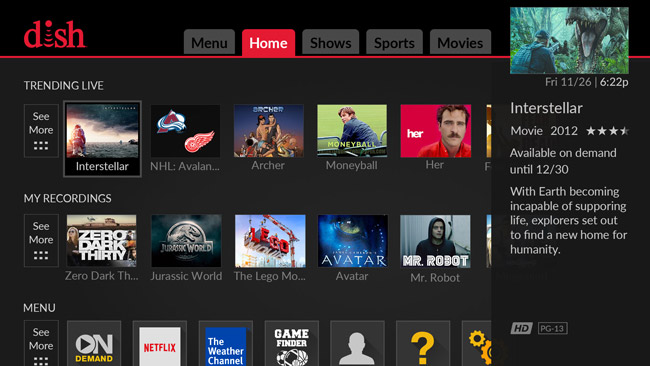
Home is Where the Heart Is (Along with Everything Else)
The Home screen puts everything on the Hopper 3 in one place. It's easy to access on your remote, since it's the very first button and the only button with a little house on it. Pushing that will bring up the Home menu, which includes Trending Live programming options, as well as access to recordings, Menu choices, On Demand selections, and various channels. At the top of the screen, there are also separate tabs for instant access to the Menu, Shows, Sports, and Movies.
When the Hopper 3 was first released, it would feature the Home screen on start-up -- and there it would stay, until you navigated away from it. My family didn't really like this new change and maybe they weren't alone, because DISH has since moved away from that. Now, when you start up the Hopper 3, the Home screen appears briefly. If you don't start navigating around that page, it will quickly move on to live TV.
That's not to say that you won't want to access that Home screen all the time. That's because this area is a one-stop shop to pretty much everything on the DVR, from recordings, the guide, and apps, all the way to settings and account information. It's also really easy on the eyes, with big graphics and easy-to-read typeface.
There are a lot of options on the Home screen, which may seem a little overwhelming at first. Really, it's not. The whole thing is easy to navigate through, thanks to those graphics and the aforementioned improved typeface. Also know that in some cases, you can get to the same place through different areas of the Home menu. (You're not getting around sports, people!)
So Many Tuners!
Obviously, I can't just say this thing has 16 tuners and let that be that. I need to mention how awesome this is. As I said, I can't imagine ever wanting to watch and record so many programs at once, but someone with a larger house may have the need for multiple tuners.
Let's say you're a family of six. One night, two kids are watching TV in their bedrooms, one is streaming his favorite live show through the Hopper to an iPad, and the fourth is watching on a laptop in the kitchen. Right there, you're using four tuners. Add in a fifth for your spouse in the bedroom, a sixth for you in the basement, and a seventh for the PrimeTime Anytime. Now imagine if all six of you want to record something while you're watching TV. Yes, it's a longshot, but it could happen. I know with the previous Hopper, I couldn't record a program while watching live TV, if my son was in my bedroom watching TV during PrimeTime Anytime hours. This eliminates any potential problems. (At least, I hope it does.) It also works like a charm. I picked 16 random things to record at once and captured all of them on my DVR without any issues.
Rehashing the Remote

At the top of the remote are two Power buttons, one for the Hopper 3 and one for the TV. Under that, there are separate buttons for the Home screen, as well as Apps, the DVR, the Guide, Search, and Options. Two additional buttons in this area are "combo" buttons. When turning on the TV and getting that Home screen, the Back button will bring you to live TV. Once you're on live TV, hitting the Back button will bring up options to record the program, the series, or just find more episodes of whatever is playing. If you're rewinding live TV and want to catch up, just hold that Back button to return to live TV. The Info button will bring up an on-screen summary of what's currently playing on the TV, well as options to record the program or the series. The same screen also features several tabs, so you can find all of the episodes of that particular program and other programming that features the same Cast. There are even tabs that link to Rotten Tomatoes and Common Sense Media reviews, when available. Holding that same Info button will get you help on using the remote, in case you don't have this review handy!
The rest of the remote should look pretty familiar, although slightly different. There are four arrows surrounding a Select button. These navigate you through a lot of the Hopper experience, when looking for programs, doing searches, etc. Under that, there are buttons that can skip back and skip forward through live and recorded programming, as well as one to Play/Pause content. It should be noted that DISH has ditched separate buttons for skipping and full-on rewinding or fast-forwarding. Pressing the Skip Back or Skip Forward button will give you 10 seconds' worth of the applicable action. If you're looking to go way back or maybe skip commercials or credits in a recorded program, you'll need to hold the button for that sort of access.
Otherwise, the new remote features volume and channel buttons, number buttons, and a Recall button. The latter can be customized in the Settings menu, so you can immediately flip to the last channel viewed, get an on-screen peek at the last six channels viewed, or flip to that last channel while getting a peek at the last six channels viewed.
At the very bottom, there is a backspace button to the left of the 0. This allows you to delete while searching. (Sometimes even my tiny fingers cause typos.) The button on the right is an enter button, which you can use when typing in channels. According to DISH, that button could be used for other functions in the future, but nothing has been announced yet.
And finally, it should be noted that DISH has moved the SAT, TV, AUX, and Input buttons to the side of the remote. Since the Hopper 3 is easy to sync with pretty much any TV and receiver, I never needed to use any of these. I do know that when my tech installed the box, he mentioned them to me, so I wouldn't accidentally push them while holding the remote. I never had a problem with this, but if you have especially large hands (or kids that love to push every single button), know that this is where DISH has stashed them.
Confused? It's actually a lot easier than it sounds. My one gripe is that the buttons on this remote aren't as soft as they were previously, so every push makes a little "click." This is fine during daytime use, but can be a little annoying when someone is trying to sleep in the same room. If you hate the clicks or the new layout in general, know that DISH is planning to release a remote with voice capabilities for the Hopper 3 by the end of this year.
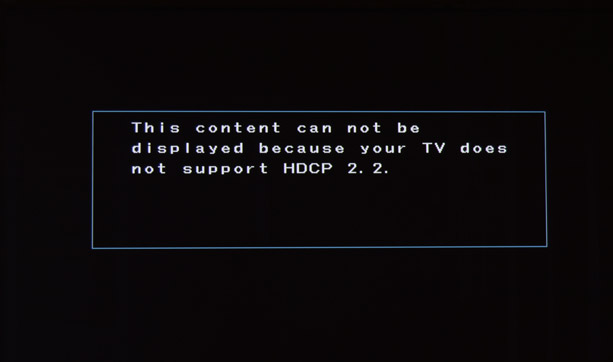
Netflix Fix
Being able to access Netflix on the DVR is not exclusive to DISH Network or the Hopper 3. However, I need to mention that this latest DVR has upgraded the entire experience, from the speed to the actual interface.
When compared to the last Hopper or even my current Blu-ray player, it's obvious that the processor on the Hopper 3 is making a big difference. Every time I access Netflix through the remote, it pops up pretty quickly. Also, the on-screen interface is easier to navigate through and even streamlines binge-watching a bit.
However, all is not well with Netflix. Well, at least, not for me. Since I first got the Hopper 3, DISH Network has launched Netflix 4K on the box -- and it's messing with my binge-watching possibilites. I have my Hopper going through a Denon AVR-X1200W receiver and then into my Panasonic plasma (all via HDMI). Since the launch of Netflix 4K on the Hopper 3, whenever I try to access the service on the TV that's connected to the box, I get an on-screen message stating: "This content can not be displayed because your TV does not support HDCP 2.2."
I don't have a 4K TV, so this really shouldn't be an issue. I've tried swapping inputs, swapping cables, changing the device start-up order and tweaking both the box and the receiver's output resolution, but I can't get past that message. I should note that Netflix still plays on all TVs with Joeys (none of which are connected to A/V receivers). Also, I tried cutting out the receiver and hooking the Hopper 3 directly up to my TV and it played Netflix just fine. So it's not specifically the TV that's at fault here. It appears that my receiver and the Hopper 3 and my TV just don't want to play nice together. And no one seems to have a solution for me. I refuse to give up on it though! I will update this article if/when I find a solution.
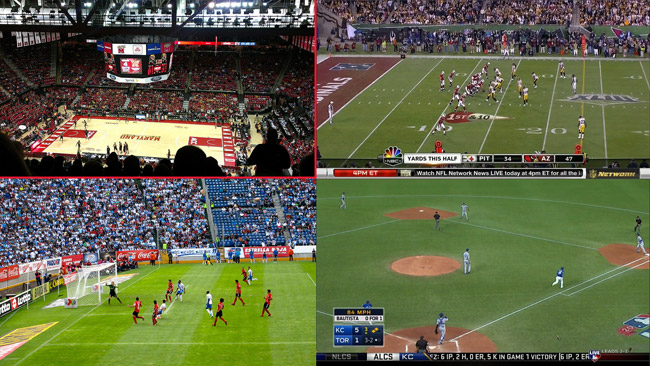
It's Still Good!
Thankfully, DISH has picked up a lot of the perks that made the last version of the Hopper so great. The box has the Locate Remote button for those inevitable times you will lose the controller, there's the option to start a show in one room and finish it in another, and DISH Anywhere provides live, recorded, and on-demand programming on the go.
Of course, two of the features that set this DVR apart from so many others are still here: PrimeTime Anytime and AutoHop. However, the company has also improved on the PrimeTime Anytime feature. And AutoHop? Well, that's just fine the way it is. Would you like to skip commercials? YES, PLEASE!
On the old Hopper, enabling PrimeTime Anytime would use one available tuner to record all primetime programming on ABC, CBS, NBC, and Fox, seven days a week. This created an on-demand library of broadcast programming. The Hopper 3 allows for PrimeTime Anytime customization, so you can cut out specific networks, days of the week, and opt to store recorded programs anywhere from 2 to 8 days. Once you have that library, you can group selections by title or network, as well as organize them by record date. As always, you can also opt to save whatever programming you want by clicking on selections and archiving them into your collection of recordings.
The AutoHop feature remains the same, allowing users to skip over commercials on most of your PrimeTime Anytime content. Just remember that this is a feature that you'll need to enable when selecting specific shows. Also, it isn't available on certain programs, so look for that red kangaroo before the title or on the image thumbnail.
Another perk that DISH kept is DISH Anywhere, which allows subscribers to enjoy live and recorded programs and settings from a smartphone or tablet with the iOS or Android app, as well as any web-connected laptop. If you don't think you'll have Internet access, know that the Hopper 3 does support Hopper Transfers, so you can transfer recorded programs from your DVR to your portable device and view them on the go. That said, DISH announced the HopperGO earlier this year. This upcoming add-on will allow you to take up to 100 hours of content on a little $99 hard drive. We expect to check out one of these soon and will let you know how it is.
Finally, it should be noted that the Hopper 3 still supports OTA (over the air) local programming. To get those extra channels, you will need an antenna and DISH's Digital OTA Tuner dongle, which can be had for about $30. At this point, you'd think DISH would eliminate the need for that dongle and just pack the option into the box. That said, it's easy to add into the equation, without the need for a technician. Just plug the tuner into an available USB port and scan for channels through the on-screen menu located under Settings. Our editor, Chris Boylan, reported problems with his OTA channels breaking up. That said, DISH is aware of the problem and is working on a software update.
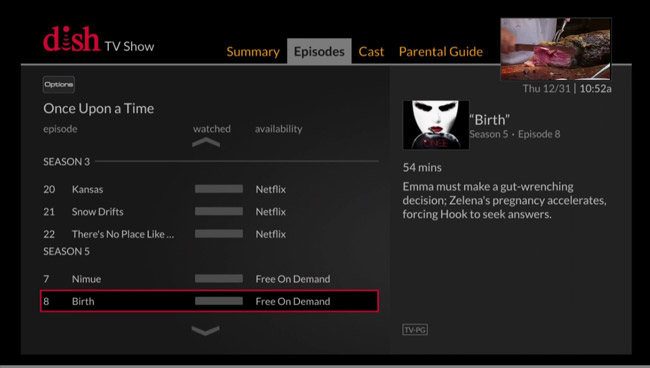
A Work in Progress
Despite all of the wonderful things about the Hopper 3, know that it's still a work in progress. As mentioned, the company is working on the OTA issues, and there's still that unexplained Netflix issue, which only started once DISH upgraded the app to support 4K. But during my time with the Hopper 3, there have been other obvious tweaks. For instance, I mentioned how the start-up process with the Home screen has changed. Also, when I first got my setup installed, I had a problem finding Netflix on the TV connected to the Hopper box. You'd think it would be located under Apps, but it wasn't. (I'd have to go through the Home screen.) However, that's exactly where I found it when pressing the Apps button on the remote connected to the TV with the Joey. It was a weird quirk that has since been fixed.
The company is also planning to add additional 4K partners, as well as a YouTube app, although there's currently no timeline for either of those extras.
One thing I would like to see is the option to view Search results by day. Currently, results are listed by season. So if you're searching for something with a lot of entries, such as The Simpsons or even The Walking Dead, the results are listed by season -- and can be a bit lengthy to scroll through, in some cases.
Turn Ons
Turn Offs
Final Thoughts
It's hard to imagine that DISH Network could improve upon the Hopper, but here we are. The Hopper 3 has a few kinks, but the company seems to be wiping them out pretty darn quickly. It would be nice if that time was spent adding even more app options. That said, having additional tuners, Ultra HD 4K support, and a faster, more attractive interface makes this one worth the upgrade.
Manufacturer's Specs:
Manufacturer's Contact Information:
Dish Network LLC
9601 S. Meridian Blvd.
Englewood, CO 80112
800-823-4929
On the web: www.dishnetwork.com
| Overall | |
|---|---|
| Value | |
| Performance | |
| Features/Ergonomics |