For many years, television technology advanced at a rather glacial pace. The transition from monochrome (black and white) to color television began in the late 1950's, but it wasn't until the late 1980's that manufacturers stopped offering monochrome sets due to decreased demand. Likewise, the transition from mono sound to stereo sound took quite a while, especially in terms of the actual TV programs themselves.
Within the past five years however, the TV industry has moved at a much faster pace, in introducing new technologies such as LED backlighting for LCD sets, 3D (although that seems not to have captured much interest with buyers) and so-called "smart" TVs that feature internet connectivity and program streaming.
Samsung's latest F8500 series plasma TV is a good representative of where the state-of-the-art in smart TV technology is these days. It's pretty much loaded with smart TV features, including a bunch of built-in apps (with the ability to download a bunch more from their app store), built-in Wi-Fi, a built-in video camera, voice recognition, gesture control, and a remote that dispenses with most buttons in favor of a touchpad interface, much like you use with a smartphone or tablet. Like many current TV models, it's a 3D-capable display, using active shutter 3D glasses technology (which I strongly prefer over passive polarized 3D). They sent us a 60" model for testing (PN60F8500), but they also offer 51" (PN51F8500) and 64" (PNF64F8500) versions.

Samsung, along with LG and Panasonic, continues to support the plasma category, although for how much longer remains to be seen, as sales appear to be on the wane. Given the choice, I'll opt for a plasma TV over an LCD set any day, as I still find that overall, plasma delivers a superior viewing experience compared to LCD (although the Sharp Elite LED/LCD set I tested last year was a very impressive performer).
Connectivity
There are four HDMI inputs and a combination composite (standard definition) input or component (high definition or standard definition) input. Of the three USB ports, two of them deliver a half amp current output (or 2.5 watts) which is enough for a typical USB thumb drive, while the third delivers a one amp output (or 5 watts), which provides a little more oomph to drive a portable hard disk or to charge a smartphone or tablet.
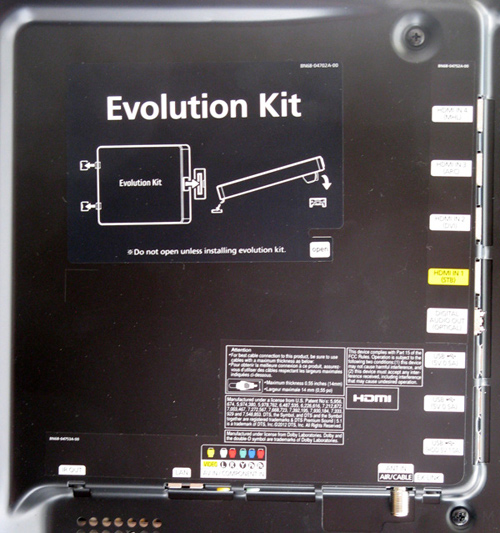
With the HDMI inputs, there's a bit of a twist. The HDMI 1 input is labeled as dedicated for a set-top-box, while the HDMI 3 input has the Audio Return Channel function (ARC). Usually, the HDMI 1 input is the ARC input, but not with this Samsung.
There's a LAN port for a hard-wired network connection, an EX port (for servicing), an RF port for an antenna, and an infrared output for IR control of other devices that might be tucked away in a cabinet (an IR flasher is supplied with the set). This is important if you'd like to use some of the more advanced "Smart TV" functions for discovering new shows or accessing favorite channels from the supplied Samsung remote. For audio, there's an optical digital output, but no headphone or analog output. That's a minor shame, as it precludes hooking up the TV to an external audio system via an analog connection, such as a 2.1 channel desktop audio system. Fortunately most soundbars and packaged HTiB systems also have a fiberoptic digital input, so you should be good to go.
Getting Started/Setup
The setup utility takes a few minutes, consisting of entering the user's location, time zone and other minutia, along with Wi-Fi configuration, which found my network and connected to it quickly once I'd entered my Wi-Fi network password. The on-screen graphics are superbly clear and there's sufficient text to explain what each step of the setup process entails.
The User Interface
Here's where the Samsung differs dramatically from TVs sold just a year or two ago. The F8500 can be controlled via voice recognition as well as by gesture recognition (hand waving). On the top bezel there's a pop-up TV camera that has dual functionality - it can be use for Skype video calls, as well as for gesture recognition.
A gesture recognition tutorial instructs the viewer on how to use the system, which "looks" for a raised arm gesture first. I first got a preview of this feature at last year's CES, and while it looked promising, I thought it to be rather clunky. More than a year later, and in a second generation production model and not a prototype, I still think it's clunky. At a normal viewing distance, it usually took a few tries at raising my arm to activate the function. Once activated, the on-screen cursor didn't move around smoothly; instead it stuttered from one place to another. To activate an icon, the user is instructed to make a fist with the arm still raised, which worked only part of the time. I tired of it very quickly (both literally and figuratively), and didn't bother with it at all after the first couple of days with the set. Great for a demo but not so useful in real life.
Remote Control
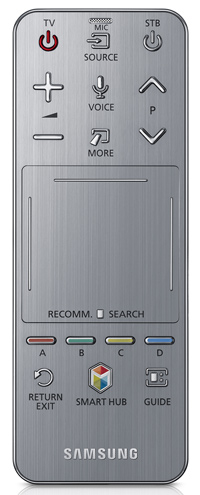
It's a combination infrared and Bluetooth remote. Pushing the power button sends out an infrared command to the TV, as well as simultaneously activating the remote's Bluetooth function. From then on, all of the control signals from the remote are sent via Bluetooth, which means you don't have to point the device at the set. The remote features backlighting, but it only delivers a faint light grayish enhancement, and sometimes the light button needs to be pressed more than once to activate the feature. The backlighting button is placed left-most on a row of four at the bottom of the remote. It should be on the side of the remote (or the top) where it would be easier to find in the dark.
When the TV is first powered on, the screen has a picture window that occupies maybe 40% of the screen, with other icons for suggested programming and such filling the rest of the screen area. This is the "On TV" feature which Samsung thinks you will find useful for finding something to watch. This means that once the TV is powered on, and after a delay of a few seconds while the TV "wakes up," you'll need to poke the remote's touchpad to get a normal full screen view. You can turn off this feature (and get a standard full-screen window at start-up). Just go into the TV's Menu, under "Smart Features," find the "On TV Settings" and set "Auto Start" to Off.
The remote is equipped with a microphone, and there's a dedicated Voice button to activate voice commands (in the setup menu, the user has the option of enabling or disabling the voice function, and the same is true for the gesture recognition function).
Another tutorial instructs the user on the voice control function, and, like the gesture recognition function, I found it clunky and not able to reliably decipher my spoken commands. I'm not against voice recognition/control (it works fine in my car when I need to make a hands-free call on my smartphone), but as implemented in the Samsung it's not up to snuff.
That video camera function, which is handy for Skype video calling, comes with facial recognition, so family members can store a unique profile for themselves that allows for customized screen layouts, app choices, and the like. But, it requires standing fairly close to the screen to get a decent sized head shot for recognition of the person. Seated at a normal viewing distance, it wasn't working for me, so I quickly forgot about the feature.
Fortunately, the set's infrared remote command functionality extends far beyond the power on/off functions, as the Samsung responds to infrared commands from an older Samsung TV remote or from a universal remote. I had on hand a Samsung TV remote from some years ago (perhaps six, maybe seven), and it worked like a charm. That means you can can skip the touch screen remote in favor of a traditional IR universal remote (or a standard Samsung TV remote) if you so desire. And if you're like me, you may very well desire.
For example, the supplied remote has no dedicated skip back/skip ahead buttons, which are handy for navigating around DVR'd content and skipping commercials. To get them, you need to hit the "More" button to bring up an on-screen menu, then scroll through that in order to find the buttons. Getting there and poking the touch pad to do the skip is awkward to say the least. Fast forward and rewind can be initiated by sliding your finger along the little metal bar at the top of the swipe pad, but that only starts the process. There's no way to stop it other than continued re-swipes in the other direction, which if you get it right, gets you to a paused still frame. Poking the touchpad does nothing. One would expect that you could at least get the thing to start playback from that point, but no. At least I couldn't find a way to do it.
Also, simple operations on the DISH remote like accessing the guide and displaying only HD channels can be performed with just two button pushes on the original remote. With the Samsung remote however, even after bringing up that awkward on-screen sub-menu, and scrolling and poking around to find the appropriate virtual button (in this case, the "red" button), this simple task could simply not be done.
Best advice I can give is to toss the Samsung remote aside, and program your DVR's remote control for the Samsung, and control the TV with the DVR remote. If you want to access the Samsung's smart TV functions, then you can use the included touchpad remote, a standard Samsung IR TV remote or a universal remote. My choice was to program the Samsung code into my DVR remote and use it for the basic TV operations, using the Samsung remote only for more advanced TV features and calibration.
This speaks volumes about whether or not these fancy-schmancy TV remotes are a step forward or a regressive leap backward. I'm sure there are some users who will be just fine using the Samsung's touchpad remote to do the control chores, but I'm not impressed.
UPDATE (August, 2013): Samsung reps tell us that the F8500 now ships with both the touch screen remote and a traditional IR button-based remote. Customers who purchased the set before the second remote was included can contact Samsung Support to obtain the IR remote.
On Screen Display
When smart TVs debuted just a few years ago, their on screen displays were rather dull and similarly slow to respond to commands. The Samsung boasts a quad core processor that helps in delivering an impressive visual display of various app screens and is much zippier at responding to commands.
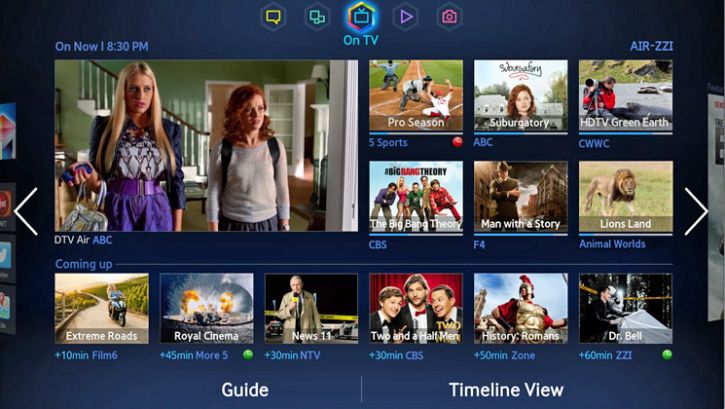
The set comes with a number of pre-loaded apps, including all of the popular subscription streaming services (in past years, smart TVs only came equipped with perhaps one or two of them). The available memory indicator shows a maximum of 1.63GB of storage space, with about 40% used by the pre-loaded apps. Other apps are available for download (after registration with Samsung), but after browsing through them, I didn't find any that were especially compelling. Still, the ability to upgrade the set's app portfolio is a huge advantage compared to earlier smart TVs, which had no such capability.
The built-in web browser works quite well, especially in the absence of a wireless keyboard (Toshiba, for example, ships a wireless keyboard with their latest top-tier smart TVs). Samsung does offer a wireless keyboard as an option for about $80. The F8500 reasonably quick when loading web pages, although it's not as quick as a decent laptop or PC. The virtual keyboard is easier to use via the remote's touchpad, as opposed to a cursor/enter system with a dumb remote, and there's smart character suggestions as text is entered, similar to auto-fill with a web browser.
Optimum Picture Settings
As with other Samsung TVs I've tested in recent years, getting to the best picture setting is a no-brainer. Just choose the Movie mode, which also defaults to the Warm2 color gamut mode. In the Movie mode, picture brightness at the default settings is sufficient for good viewing in a moderately lit room. The set comes with the energy saving Eco mode active, and there's a Cell Light option that allows for upping the minimum black level, which I recommend be set at the maximum (20) setting.
The Eco mode uses the TV's front panel ambient light indicator, and has a good amount of persistence built-in to the algorithm. Other sets I've tested that adjust the picture brightness for the particular ambient light condition have tended to be on a hair trigger. That is, someone briefly walking in front of the set was often sufficient to trigger a noticeable brightness adjustment and subsequent re-adjustment. With this Samsung, the ambient light sensor function reacts much more slowly, and brief changes in ambient light have no effect on picture brightness, and when ambient light changes are detected, the brightness change effect is gradual enough that it isn't really noticeable as such.
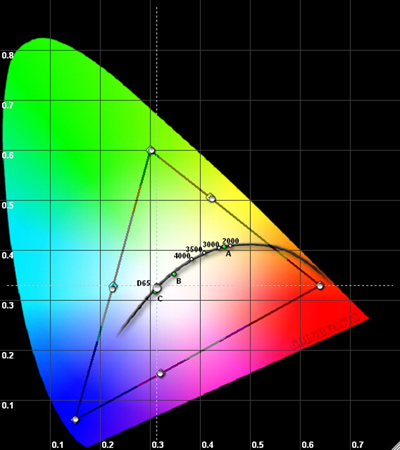
The Analyzer Speaks
Once again, the Samsung's Movie mode (and the corresponding default to the Warm2 color gamut choice) proved to be, by far, the most accurate picture mode, right out of the box. Here the Samsung scores a rare triple play. The color temperature and gray scale linearity are first rate. Similarly, the gamma performance is top grade with a mostly smooth arc and an ideal 2.25 measured result. Where the Samsung really shines is shown in the CIE Color Chart. The triangle within the blob represents the boundaries of the Rec. 709 HDTV color gamut standard (the entire blob represents colors the human eye can actually see). Note that the six key color points (the red, green and blue primaries and the cyan, magenta and yellow secondaries are denoted by squares on the triangle).
Those are the target points, and an accurate HD display will measure with color value results that are on or extremely close to the target points. You can see that the Samsung's measured performance, as represented by the six white dots that are actually right on the target squares, is truly excellent, and about as good as you'd be able to obtain with a professional calibration. Also note that the white dot that's right on the crosshair center point indicates a perfect D65 color temperature (6500° Kelvin neutral white, which is neither too red-ish nor blue-ish).
This is truly excellent performance, and confirms once again that when a display measures so well, it will almost always deliver a similarly excellent picture, which certainly was the case with the F8500.

Additional Tweaks
Because it's a plasma set, the out of the box picture brightness wasn't over the top as it sometimes is with LED/LCD TVs, and the overall picture quality at the default setting was fairly good, but it was also quite dim. That's not unusual, especially for a plasma TV, as the adoption of energy use labeling is an incentive for TV makers to set the default picture brightness at a low level so as to qualify for a more eco-friendly energy usage rating. The Samsung, like many other sets these days, comes with the Eco mode pre-set to on, which further helps to minimize power consumption. I measured the brightness with the default Standard picture mode, with moderate room lighting at the time, at only 7.8 foot-Lamberts, which is way too low for a decent picture.
When I disabled the Eco mode, the picture brightness ramped up dramatically, with the set delivering a super bright image. I measured a whopping 94 foot-Lamberts, which is the highest I've ever measured from a plasma TV. As expected, the color temperature was on the bluish side, at around 9,000° Kelvin.
I found the best overall results with the Movie mode and the Eco mode set to on, with the Cell Light option set to the highest choice (20). When measured in a moderately lit room with those settings, the Samsung delivered 35 foot-Lamberts of peak brightness, which is entirely fine.
The default brightness (black level) setting proved to be too low however with the above settings, but fortunately the F8500 comes with a built-in test pattern feature that allows the user to adjust picture brightness without the need for a test pattern from a DVD or Blu-ray or a test generator. With the review sample, I found the 75 brightness setting to be just right.
2D Performance
Given that the F8500 is at the top of the current range of Samsung plasma TVs, I expected nothing less than a great-looking picture and that's what I experienced. Parked right next to a final generation Pioneer Elite Kuro plasma TV, the Samsung compared very well, even excelling the Pioneer a bit in delivering really deep blacks.
An episode of "The Voice" on NBC proved to be very useful in evaluating the Samsung, especially when critiquing the TVs ability to deliver great deep blacks along with shadow detail. At numerous times during the show, there are brief shots of the audience members high up on the balcony, rooting for their favorite contestant. There's just a bit of in-direct bluish lighting to illuminate them, and with many sets, it's hard to see much in the way of detail, as the blacks and dark grays tend to get crushed together. That didn't happen with the F8500, which did a fine job of letting me see the audience members and their hand-made signage.
When critiquing a TV's visual performance, I tend to favor high quality live high def shows, and when I watched an episode of "Real Time with Bill Maher" on HBO, the Samsung delivered as superb a picture as I'm used to seeing with the Pioneer plasma, especially in terms of flesh tone accuracy.
3D Performance
By now, 3D is just another feature that many sets come with, and not the got-to-have feature that it was when 3D TVs first appeared on the scene. All first generation 3D TVs employed active shutter 3D glasses technology, but since then, many 3D TV makers have switched over to passive polarized 3D (which I think is inferior to the active shutter 3D approach).
Fortunately, the F8500 is equipped with active shutter 3D, and the set comes with 4 pairs of 3D glasses. To keep costs down, the glasses aren't rechargeable and are battery powered instead (via a C2025 disc battery). The battery should last for about 20 or 30 3D movies, and is cheap to replace. Whereas earlier generation active shutter 3D glasses relied on infrared sync signals from the TV to the 3D glasses, the Samsung sync system uses the new 3D glasses standard which utilizes a radio freqency (RF) link between TV and glasses. This provides a much more robust 3D sync signal (the glasses won't lose sync if the wearer looks away from the TV for a moment).
I played a number of good Blu-ray 3D discs with the Samsung (the usual suspects, including "Avatar," of course), and with all of them, the F8500 delivered an excellent 3D image, with none of the objectionable artifacts that come with the passive polarized 3D method. I noticed little to no crosstalk (ghosted images) and enjoyed the full 1080p HD detail in both eyes.
Like other 3D TVs, the F8500 has a 2D-to-3D upconversion feature, and as I expected, the effect was somewhat noticeable, but not terribly impressive and nowhere near what you'd experience with a native 3D movie on Blu-ray.
Turn Ons
Turn Offs
Final Thoughts
While Samsung touts the F8500's high-tech features, such as the touch pad remote, the facial and arm/hand gesture recognition and voice recognition, for me these features weren't nearly as compelling as the overall picture quality I experienced. Samsung continues to support the plasma format (at least for now), and the F8500 is a text book example of plasma HDTV done right: black levels to die for, but here they are accompanied by a brighter picture than we normally see on a plasma.
Because it's their top of the line plasma TV, it's a bit pricey, originally listing at $3,799.99. However, the current MAP seems to be $2,799.99, which is a significant drop in price, and which makes it much more of a value. As the 60" Pioneer Elite Kuro final generation plasma TV carried a list price of $6,000.00, the Samsung at less than half that must be considered to be something of a bargain for a top line fully loaded 60" plasma TV. Kudos to Samsung for also building in an upgrade path via the Evolution Kit expansion card slot.
Buy the F8500 for the picture quality, including the ability to provide a pleasingly bright, detailed image in virtually any lighting condition. And if the high tech control features and extensive streaming options add to the appeal for you, then consider them icing on the cake.
Specifications:
Manufacturer's Contact Info
Samsung Electronics USA
85 Challenger Road
Ridgefield Park NJ 07660
ph: 800-726-7864
Where to Buy:
| Overall | |
|---|---|
| Value | |
| Performance | |
| Features/Ergonomics |