Question:
Dear Big Picture Big Sound,
I received a new iPod as a gift -- about a year ago. It's been sitting in the box! I have no clue how to get music on it. I didn't see any software included and I'm not sure where the best places are to find music. So, I guess what I'm asking is how do you download songs onto an iPod? Please help!
Thanks,
- Vic
Answer:
Hey Vic,
Congrats on your semi-new iPod. Once you get the device loaded and in circulation, you'll have a hard time going places without it. In fact, it might even motivate you to exercise!

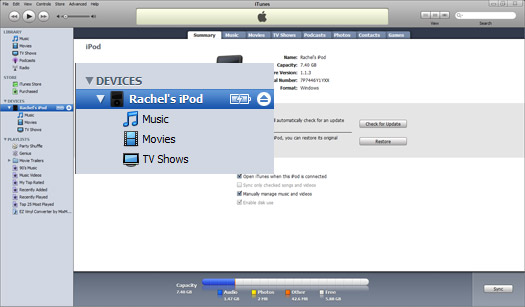
Now comes the fun part: Downloading songs to the iPod. There are a few different ways we can do this. The easiest way to add music is to rip music right from your existing CDs. Open your CD-ROM drive, pop in one of your favorite selections, and wait. Once the disc starts spinning, iTunes will acknowledge it, load the disc, and ask if you'd like to load the entire disc into your Music Library. If you only want Katy Perry's hits, you can decline the offer and do the work manually. This just involves dragging and dropping titles into your Music Library.
The Music Library features of all of the music you've loaded onto iTunes. You will need to add songs to your library to get them onto your iPod. Once they are in the library, drag and drop them to your iPod in the left-hand menu. Then, you can opt to delete them. Keeping a CD that you have handy on your computer isn't necessary, unless it's something you listen to often. Even then, if the iPod is hooked to your computer, it acts as a hard drive, and you can play selections from that.
One tip about dragging and dropping music: You do not have click on, drag and drop each song individually. There is an easy way to drag multiple songs at once. PC users can hold the CTRL button while highlighting songs with the click of a mouse. Once you are finished choosing songs, release the CTRL button and use your mouse for one massive drag and drop. Mac users do the deed the same way, except by pressing the Command (Apple) button.
OK -- back to the music. If you have any existing music on your computer, including MP3s, it's easy to add those tracks to your Music Library. Go to the upper right-hand corner, click on File and then Add File to Library. Then, just find the files on your computer. Windows users generally keep music in the Music folder.
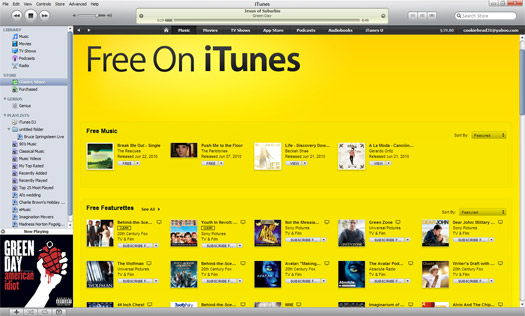
Apple has a nice little Music Store going. Aside from music, you can find TV shows, movies and even apps. Let's not go crazy yet, though. This is about downloading music. If you're in need of a Men Without Hats flashback, but don't want to invest in the entire album (wise choice), iTunes is the perfect place for you. There are thousands of one-hit wonders, as well as full albums.
The iTunes Store's home page provides a nice peek at new music, chart-toppers, and even a few freebies. However, if you're looking for something specific, there is an easy search feature. The search window is actually a permanent fixture in the upper right-hand corner. Just type in the song, album or artist you are looking for. Even a keyword will do. Once you find your song of choice, click to download it. Tracks generally cost $0.99 to $1.29 each, with the average album price in the $7.99 to $14.99 range. In other words, you will need a credit card on file with Apple. Once the download is complete, the track will automatically be added to your Music Library. From there, you can drag and drop it to your iPod.
Just note: Purchased music can play on up to five devices. Once you max out your options, you're out of luck -- or you'll need to deauthorize one of your chosen computers or iPods.
Find Music Elsewhere
Believe it or not, Apple isn't the only place you can purchase music for your iPod. Amazon has its own music download service, which means you can comparison shop for that music. Here's a link to Amazon's MP3 store:
Once you create your Amazon account and download purchases, it's easy to get them to your iPod. First, you will need the Amazon MP3 Downloader. This is just another easy-to-install software program. Once that is loaded onto your computer of choice, go to File, then Preferences. There, you will find an option to add your bought music to iTunes -- just make sure that you currently have iTunes installed on your system.
The teeniest iPod packs 2GB of storage, which is 500 songs. However, current iPods can hold up to 160GB, which is a mere 40,000 of your favorite songs. Depending on your iPod, you might have quite a little project on your hands. Better start loading... and enjoy!