Back in January, DISH Network made a big splash with news that the company would release its latest and greatest DVR, the Hopper 3. Somewhere buried in that fanfare was another announcement that DISH would also release a little hard drive, known as the HopperGO. That add-on is now officially shipping.
The HopperGO allows you to carry up to 100 hours of programming in your pocket. At 2.5-by-2.5-by-0.5 inches, it's small enough to stuff into your carry-on or backpack, as well as in any pocket. It's even small enough to sit next to your water bottle on the treadmill. It weighs 2.5 ounces, so it's really easy to carry around.
It's also incredibly easy to use. Just hook the HopperGO up to one of the USB ports on your Hopper 2 or Hopper 3 DVR. This allows you to transfer recordings and also charges up the HopperGO's internal battery, which promises up to four hours of on-the-go playback. To use the HopperGO, you will need the DISH Anywhere app. This is where you'll initiate transfers, access recordings, and delete content from the portable drive.

To move content to the HopperGO, log into the DISH Anywhere app and navigate over to your DVR. Then click on a program, tap Transfer, and then choose Transfer to HopperGO.
One important note is that DISH subscribers can only transfer saved recordings. That means no on-demand rentals. Even selections from your Primetime Anytime library need to be saved to the DVR's hard drive before you can move them. When you copy something to the HopperGO, the content gets condensed for portable use. However, this is a fairly pain-free process. Transferring a 30-minute sitcom took all of 90 seconds, while 124 minutes of Ant-Man took 3.5 minutes.
Once you are finished transferring content, you can unplug the little drive from the DVR. Also worth mentioning is that don't need to keep the original program on your Hopper DVR to view it on the HopperGO, but know that the original copy will stay on your DVR until you delete it.
As mentioned, everything on the HopperGO is available through the DISH Anywhere app, which is free for iOS, Android, and Kindle devices. Before you start viewing, you need to connect to the HopperGO, which creates its own private wireless cloud. You can do this by going into your mobile device's Wi-Fi settings, connecting to the HopperGO just like it's a Wi-Fi network, and typing in the password that's on the bottom of the HopperGO. Up to five mobile devices can connect simultaneously. That could be quite cool for a family road trip!
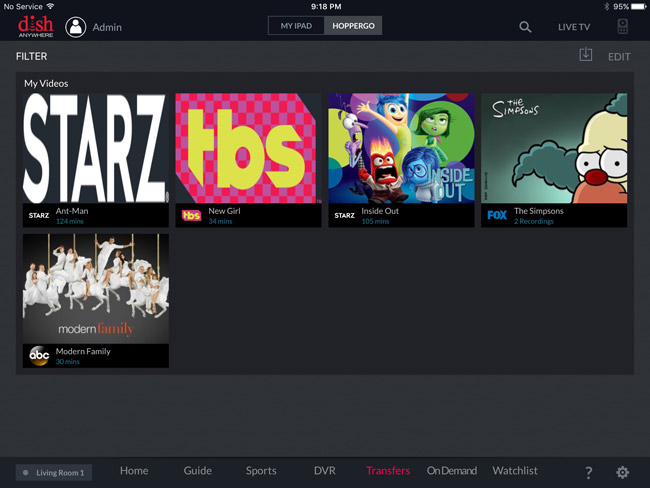
Just know that you will need to be in the same car, room, or at least vicinity to access the HopperGO. The connection doesn't last too far, although I was able to wander as far as 40 feet from the drive before my phone got disconnected.
While connected, the HopperGO was a dream. If you like accessing content through the DISH Anywhere app, you will love the HopperGO. It streams a lot clearer, with no interruptions (unless you start wandering). It also doesn't use up any of your mobile device's data plan. And even though some of the Hopper's features, such as AutoHop, aren't available here, the HopperGO makes it easier to navigate through content, without any buffering issues.
If you like watching TV on the go, the DISH Network HopperGO is certainly a fun way to do it. It allows you to take the content you want to take -- a whole lot of it. It also makes the viewing process a little easier, creating a pretty seamless experience all around. At $99, it's also pretty affordable. If you're a DISH subscriber, you can snag the HopperGO today by calling DISH or visiting your nearest retailer. No tech visit is needed!
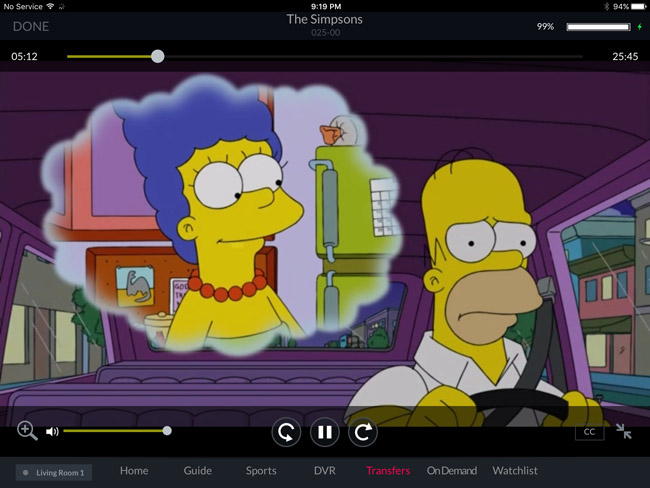
For More Information: