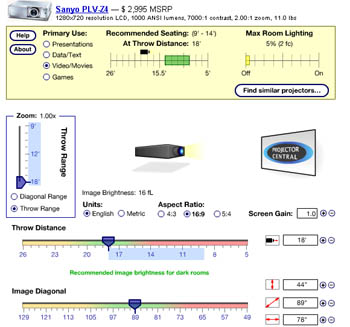How to Select a Projector (Front Projection TV) for Home Theater
By Joe Lozito and Chris Boylan
As movie theaters squeeze more screens into smaller spaces, raise admission and concession prices while simultaneously reducing the quality of the presentation, more and more people are turning inward - to their own home as the movie viewing area of choice. And those who want to get a taste of that
Big Picture cinematic experience at home are turning toward Front Projection Television (FPTV) for high quality, cost-effective reproduction of moving images.
Why is it Called "Front Projection," Anyway?
Although it is a little confusing, "front projection" doesn't necessarily mean that the projector is in front of you (although it can be, with coffee table projector placement). Front projection simply means that the video projector projects an image to a screen that is in front of it. This differs from a rear projection television (RPTV) where the projector projects an image from behind a screen.
Most RPTVs are self-contained single chassis units of a fixed screen size, where the projector is actually built into the base, and they use internal mirrors to reflect the image onto a screen. Front projectors, on the other hand, come in two pieces: the projector itself, which usually mounts toward the back of the room or on the ceiling, and the screen or wall onto which the screen projects the image. Screen size with a front projector can be varied from reasonably big to RFH (really freaking huge), depending on the throw distance and zoom options inherent in the projector.
Since you're considering a front projector, we'll assume you've already ruled out rear-projection (damned hot-spots) and plasma or LCD flat panels (good quality + large size = high 4 digits). Of course, setting up a projector takes a little more work than just plugging your cable box into the back of your TV and sitting back. This ain't your grandfather's TV set.
Here are the most important things to take into consideration as you enter the world of front projection:
Space, the First Frontier
Keep in mind what you're really doing here is creating your very own
screening room. So you're going to need to make sure you have that all-important second ingredient:
the room (we'll get to the
"screen" part later). This can be an issue in New York City, for example, since most apartments are either too small or oddly shaped. I've got my projector 12 feet from my wall because, well, that's all the room I have, and I get a screen that's 98 inches diagonal. That's a little excessive for the viewing distance, I know, but it's also wildly enjoyable.
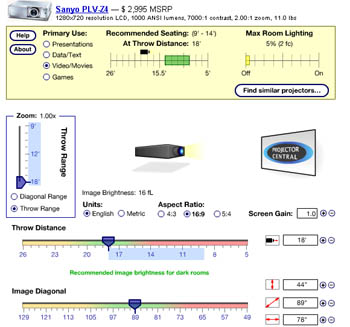
The calculator at ProjectorCentral.com is very helpful in selecting the best projector for your room and desired screen size.
If you have a good square/rectangular area, there's a great calculator on
projectorcentral.com (an indispensable resource for all things projector-related) which helps you determine how far you can position your projector for optimal viewing. It also lets you know what screen size you can expect from the various projectors at a given throw distance. This way you can be sure to buy a projector that will work best in your particular space. They also have a good
overview page for first-time or even repeat projector buyers.
A Few Words about Resolution
You may be confused by the various resolution specifications bantered about with projectors - 1366X768, 1280X720, 1920X1080, 720p, 1080p, etc. Any digital projector (LCD, DLP, DILA, SXRD, LCOS, etc.) has at its heart a small panel with a fixed number of pixels. This device provides the basis for the image that is projected onto the screen, and it defines the projector's "native resolution." If, for example, a projector uses an LCD panel that is 1280 pixels wide by 720 pixels high, then the native resolution is 1280X720, also known as "720P" (the "p" stands for "progressive"). This is the minimum resolution that qualifies as "HDTV-compatible."
Does this mean that you can't watch HDTV programming on a projector with less than 1280X720 resolution? No. It simply means you won't really be taking advantage of the full resolution that HDTV has to offer. You see, any projector, or flat panel display for that matter, will accept multiple input signals (1080i, 480i, 480p, 720p, etc.) and will internally convert or "scale" the image to fit its native panel resolution. Of course, the higher the resolution of the panel, the greater the detail in your image, so if you expect to watch a lot of HDTV, particularly at a large screen size, then 720p resolution should probably be your minimum requirement.

Sanyo's
PLV-Z2000 offers full 1080p resolution for under $2500.
The maximum resolution defined in HDTV standards is 1920X1080 pixels (1080i or 1080p). In the past, 1080p projectors have been priced in the stratosphere (most were well over $20,000), but Sony smashed the price barrier with the introduction in 2005 of
the VPL-VW100 projector for $9,999. As time and technology marches forward, 1080p projectors have come all the way down to under $1000 for single-chip DLP projectors from
Vivitek and
Optoma, both announced in the summer of 2009. High end 3-chip LCD models are also available starting under $2000 and even the highest performance 3-chip DLP and LCOS models are more affordable than they used to be. If you're in the market for a full resolution 1080p HDTV projector that won't break the bank, there are more choices now than ever.
Keeping You in the Dark
Another ideal condition for your screening room is darkness. Like the hotspots on a rear-projection TV, a front-projected image gets more and more washed out the more light that you let in. I use blackout curtains that I got from the
National Allergy website and I have X10 remote controls from
Smarthome

to control the curtains and the lighting in my room, so I can set the mood without getting off the couch.
Whether you go for the remote control lighting/curtains is up to you, but either way you need to be able to create darkness in your room. While some newer (re: more expensive) models of projector claim to be able to project a clear image in a bright room, they usually do so at the expense of contrast and picture detail. Really there is no substitute for the darkness of a theater setting. If you must use a projector in a room with high ambient light, consider getting a specialized high gain screen from a company such as Stewart Filmscreen. These can reject stray light while concentrating the projected image toward the viewers.
Location, Location, Location
Where you're going to put the projector is more important than you might think. Most projectors can be ceiling-mounted, but this will usually require professional help, particularly if you want to hide the wires and don't want the projector to fall on some unlucky guest's or family member's head. I have mine on top of a six-foot bookcase next to the couch, directly across from the screen, and that works fine too.
The location will help inform your choice of projector. In my case, I knew I'd have the unit up against the back wall of the apartment, I couldn't choose a projector with a rear exhaust. Also, I knew the projector was going to sit off center from the projected image, so I needed a projector that could do "lens shift" (move the image up and down/ left and right) without keystone-ing (digitally shifting, and therefore distorting or at least losing resolution from the image). More on my choice later.
Wired for... video?
Regardless of where you put the projector, you're going to need to get wires to it. At the very minimum you'll need to run a video cable from the cable box, satellite tuner or OTA tuner to the projector. Potentially, you'll need to run cables for the DVD or Blu-ray player, game system, PC and any other video devices to it as well. That can add up to a lot of wires. This can be a real hassle, especially in a New York apartment where it's not cool to tear up floors/ceilings to run cable.
One way around this is to get a home theater receiver which is also an A/V switcher. This type of receiver allows you to plug all your audio and video source components into the receiver and then run only one video output cable to the projector (usually HDMI). You then use the receiver to switch from Cable to DVD to Playstation or whatever else. I found an
Onkyo home theater receiver to be a good choice for this in my own installation. This model offers transcoding from composite, S-video and component video to HDMI so you can connect old and new source devices to the receiver and just run a single HDMI connector for display on your projector.
When you're shopping around for a receiver, make sure the one you choose has enough inputs, as well as the right type of inputs (component video, composite video, HDMI, DVI, etc.) to suit the number and types of video devices you'll have in your system. If the receiver you choose is perfect but has only one or two HDMI inputs, you can always add a simple HDMI switcher in the future. But it's easier to get enough inputs from the outset.
My choice of cables, at the time of my initial installation, were component video cables (the red/blue/green ones) which were suitable for both my DVD player and HD cable box/PVR. I've since upgraded to HDMI for improved video performance and simplified hook-up. While you can always spend hundreds of dollars on cables, I don't find it necessary. You can usually find good prices on good quality HDMI and component video cables at
Cables To Go (Impact Acoustics),
Parts Express

and
Amazon.com.
Natural Selection

SANYO PLV-Z2
OK, once you've gotten through the above considerations, it's time to start thinking of projectors. I used a variety of sources to narrow down my choices - two great sites (aside from
Big Picture Big Sound, of course) are:
projectorcentral.com and
avsforum.com. The latter is an absolute must.
I narrowed down my choices to a Sony Cineza model, a Panasonic and a Sanyo (specifically, the Sanyo PLV-Z2 at the time, but Sanyo is up to the
PLV-Z5 now for 720p and
PLV-Z2000 for 1080p). I ruled out the Sony because it was $1000 more than the others (seemingly based solely on the brand name). The Panasonic was edging above the Sanyo because it had deeper blacks. But in the end I went with the Sanyo because of the side exhaust and the ability to lens shift up-down/left-right (at the time, the Panny model had a rear exhaust and only lens shifted one way). I have been extraordinarily happy with my Sanyo.

SANYO PLV-Z5
I don't think I'll ever go back to a "normal" TV. Two friends of mine have the Sanyo PLV-Z3 and love it. The Z2 and Z3 have been discontinued but have no fear, while you could probably find a used Z2 or Z3 out there, the newer
PLV-Z4 and
PLV-Z5 have carried on Sanyo's tradition of excellent 720p projectors and their newest
PLV-Z2000 brings performance to a whole new level with 1920x1080 resolution (I should know as I upgraded to this model after writing this article).
Excellent (but fairly affordable) 720p and 1080p projectors are also available from Panasonic, Optoma, JVC, Sony, Epson and others. And high-end projectors from Runco, DPI, Marantz, SIM2, JVC, Sony and others actually exceed the quality of many "professional" cinemas. Today there are a wealth of projectors available to those with virtually any budget.
Routine Maintenance
In the interest of full-disclosure, I should mention that a projector takes a bit more maintenance than a "normal" TV. Projectors are highly susceptible to dust and you should be sure to clean the outside regularly. You can clean the lens too with a dust cloth you can purchase at any photography store.
Most projectors have filters which are very easily cleanable and replaceable. I clean mine every time I dust/vacuum; the filter slides right out.
After many hours of use, you may need to change the bulb on your projector as well. I haven't had to do that yet (knock on wood) and I've had the thing for more than three years. Still, I bought a spare bulb (and filter) when I got the projector just to be on the safe side.
It sounds like...victory
This may be an obvious point, but I want to make sure it's clear: most projectors don't have speakers. So if you want beautiful sound to go with your pretty pictures, you'll need a receiver and speakers, a "home theater in a box" system or at least a powered (amplified) speaker system. This shouldn't be a surprise or a deal-breaker of any kind, but I wanted to make sure I pointed that out lest you turn on your projector and wonder why you can't hear anything. There are a few projectors out there which include small built-in speakers, even one or two that include speakers and an integrated DVD player, but these are the exception to the rule. For best performance you always want to use separate speakers for home theater.
Who put the "Screen" in Screening Room?

It's goooo-reat!
So, now that you've got a projector, what are you going to project it on? Well, you've got two choices: (1) the wall; (2) a screen. Cheap projection screens (under $300) aren't going to give you the best performance. And shining your new projector on any old wall is like pouring
Mad Dog 20/20 into your new Ferrari's gas tank - just don't do it!
If you have the money for a high-quality screen - which can cost as much as the projector itself, especially in the size we're talking about - more power to you. Some of the most recent screens from Stewart Filmscreen and Da-Lite provide the highest level of performance you can get out of modern projectors. Some are even motorized so they can be hidden up in the ceiling and only drop down when needed. But if the budget is tight, and you've got a nice-sized, conveniently-placed wall, then there's nothing wrong with projecting onto a wall as long as (a) the wall is perfectly flat (or close); and (b) you paint the wall with a specialized paint formulated for use with video projectors such as
Screen Goo from
Goo Systems.
Screen Goo is a reflective paint made especially for projectors. It comes in a variety of shades of gray and white, each optimized for particular projector types, lighting conditions and screen sizes. Usually the Goo stuff will cost you between $120 and $200 for the paint to do an average-sized screen. And you can read more about how to do it
right here on
Big Picture Big Sound. Others on AVS Forum swear by other formulations of paint such as Behr's "SilverScreen" but our experience has been that Screen Goo is a superior solution.
So what are you waiting for?

Logitech Harmony 890.
That's about it, you're ready to go. Once this is all done, an extra gadget to consider would be a universal remote. I use a
Logitech Harmony and it has served me well. You can easily program it to start/stop all the components at once, which can be a time saver. You can read several different reviews of universal remotes
right here on this site.
An interesting side effect of having a huge high quality HDTV image is that I actually watch less TV now. When I turn on my home theater system, it's usually to watch something good, not to flip around. There's just no point watching something crappy on this setup. A big screen doesn't make bad TV better, it just makes it bigger, which reminds you exactly how bad it is.
And speaking of HDTV, I imagine you have contacted (or will soon contact) your cable or satellite provider about getting a High-Def box, or even purchased an OTA (Over-The-Air) HD tuner so you can really take advantage of your big picture with the highest quality source material. After all, what good is a huge screen without high quality High Definition content to watch on it?
Oh, and then there's calibrating the video and audio in your screening room for the best possible picture and sound... but that's a story for
another article. For now, sit back, relax, and bask in the glow of your huge projection screen TV!
Related Articles: