We get this question and similar ones frequently here at Big Picture Big Sound. You just bought a fancy new HDTV, 4K or even 8K TV, get it home and quickly realize how wonderful it looks... and how terrible it sounds. As TVs get thinner, so does the sound. But all is not lost: you can add a soundbar or (better yet) a home theater receiver and speakers to any TV - old or new - bringing the sound quality up to the level of picture quality and beyond. But sometimes getting it all hooked up is a daunting task. Here's how to get it done.
Your first step is to figure out what kind of audio output your TV has and plug that into an audio input on your sound bar, receiver or home theater system. Of course, your receiver or soundbar will need to have a corresponding input of the same type in order to accept and process audio from the TV. If not, you may need an adapter to get the job done. Sometimes you'll have more than one choice so we'll help you find the best option.
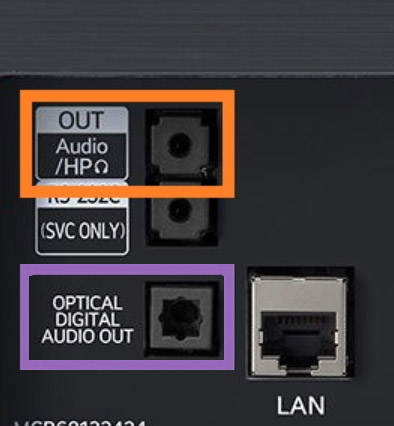
Just about every TV made has some sort of audio output on it. The most common, particularly on TVs that are a few years old, are fiberoptic digital audio (a squareish connector that glows red when the TV is on) and analog audio (usually in the shape of a 3.5mm headphone jack). Of the two options, it's preferable to use the fiberoptic digital connection as that will allow you to pass multi-channel surround sound audio from your TV to your receiver or soundbar. But if you only have an analog headphone jack, you can use an analog cable to get sound to your soundbar or receiver.
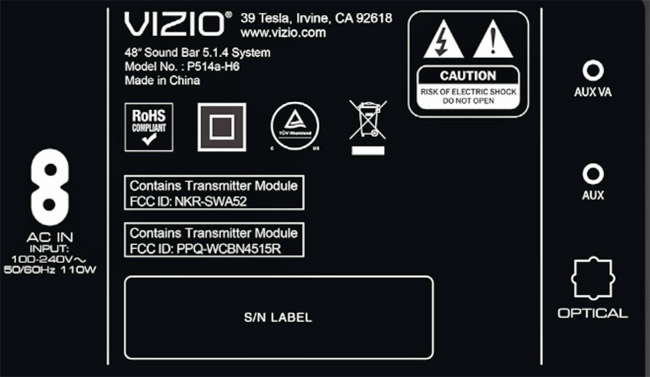
For fiberoptic digital connections, you'll need a fiberoptic digital audio cable (also called "Toslink"). If you use the analog audio output or headphone jack, you'll probably need a cable that has a 3.5mm (1/8-inch) headphone style plug on one end and a dual RCA plugs on the other end. In some cases, a soundbar may include a 3.5mm (headphone jack) analog input instead of RCA. This may be labeled "analog audio" or "AUX" (for "auxiliary" input). This cable looks like a headphone cord, but with the same male 3.5mm plug on both ends. Check your specific soundbar or speaker to see what type of analog input it offers. Here are a few cables that will work for most gear:
Once you've connected the right cable between your TV and audio system, you may need to activate that audio output. Check in your TV's setup menu for an "Audio Settings" or "Sound" sub-menu. This will usually have an option for where to send the sound, with choices such as "TV Speakers" or "Digital output" or "Headphone out."
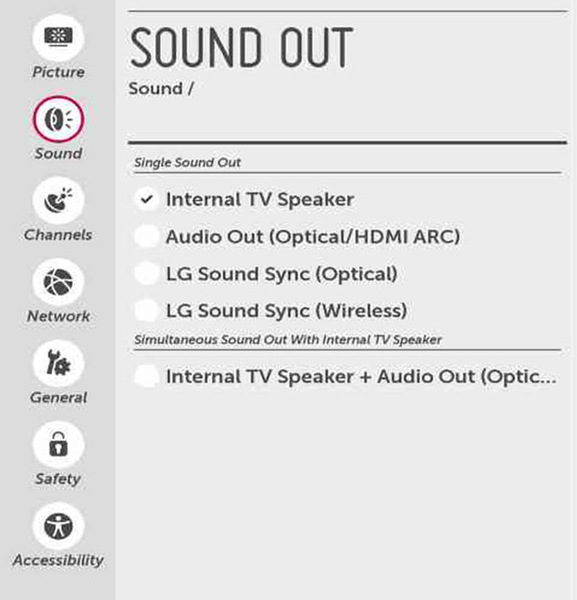
Select the appropriate choice based on which type of output you want to use. In most cases, when you use the digital output, the TV speakers will be turned off and your TV volume control won't work any more. This is normal. Just adjust the volume using the receiver or soundbar's remote. Some soundbars actually let you program the bar using your TV or cable box remote. This will allow you to keep using your TV or cable remote to adjust the sound level of the external speakers.
More recently, some TVs have chosen to omit both fiberoptic and analog audio outputs from their TVs, but there still may be a way to get sound from your TV to the home theater system. And it's actually a better quality option than fiberoptic or analog audio. TV makers have found a way to turn an *input* into an *output.* It's something that happens on one of the TV's HDMI ports and it's called ARC (Audio Return Channel) or eARC (enhanced Audio Return Channel). With this type of HDMI port, the same HDMI cable that you use to connect your receiver or soundbar to the TV to send video signals to the TV also carries the sound back from the TV to the receiver or soundbar. It's a pretty neat solution, but it's not always simple to use.

The first step in using ARC or eARC is to look on the back of your TV for an HDMI port that says "ARC" or "eARC" on it. eARC is the better option as it can transmit higher quality audio than ARC. If your TV has ARC or eARC, you're in business. If not, you still have options (keep reading). If you do have a TV with ARC or eARC support, then check your receiver or soundbar to see if it also has an HDMI port with ARC or eARC support. For ARC or eARC to work properly, both the TV and the receiver or sound bar need to support the ARC or eARC feature.

To use eARC or ARC, connect the HDMI ports labeled ARC or eARC on both devices to each other using an HDMI cable. You'll need a high quality/high speed HDMI cable with ethernet capabilities. Sometimes issues with getting ARC or eARC to work are resolved simply by buying a better HDMI cable. Here's an affordable HDMI cable that works with HDTVs and 4K TVs with ARC or eARC:
ARC and eARC are useful in connecting a TV to an external audio device, but getting the feature to work is far from "plug and play." In most cases, you will need to access both your TV's and your receiver's settings menus to enable the feature. On the receiver, first look for a feature called "HDMI CEC" (Consumer Electronics Control). HDMI-CEC allows you to operate multiple devices, like a set top box, Blu-ray player and TV, all with one remote control. On most TVs and receivers, you need to first turn on the HDMI-CEC feature in order to enable the ARC feature. The newer version of ARC (eARC) can work even without HDMI-CEC being enabled, but it's a good idea to make sure HDMI-CEC is enabled anyway. You can always turn it off later if you find it is not needed.
Make sure HDMI-CEC is turned "ON" in your receiver or soundbar and on your TV. Also on the receiver and TV, make sure ARC or eARC are set to "ON" as well. These are usually two different settings in different parts of the set-up menu. In some cases, you also need to access your TV's "audio settings" menu to disable the TV speakers and enable the external device (receiver or soundbar) to provide the sound. In many cases, you will select the "TV" input on your receiver to get sound from the TV over ARC. But there are exceptions. Many Yamaha receivers, for example, use the "Audio 1" input for ARC sound. Some receivers allow you to assign the ARC audio input to a different named input if you prefer.
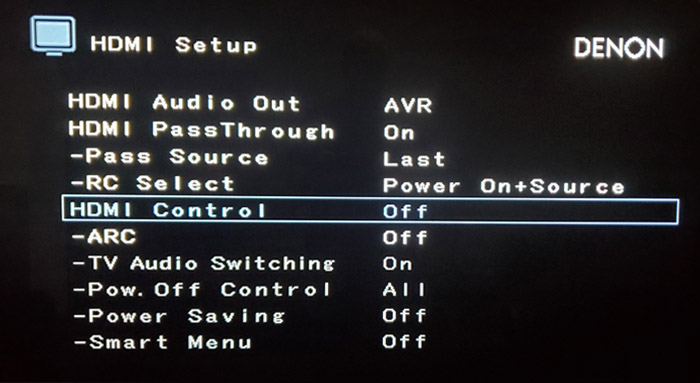
What makes things with HDMI-CEC even more complicated is that different manufacturers refer to HDMI-CEC by different names. On LG TVs, it is usually called "SimpLink." On Samsung TVs it's called "AnyNet+." On Vizio TVs, it's called "CEC." On Sony TVs and receivers, it's called "Bravia Sync." On Denon receivers, it's called "HDMI Control." It can all get a bit confusing getting all of the settings correct. If all else fails, use a search engine like Google to look up the details of how to enable HDMI-CEC, ARC or eARC for the specific brand and model number of your TV, receiver or soundbar.
For those who have a TV that supports ARC, but a receiver or soundbar that does not, there are specialized devices that can help. Devices called "digital audio converters" take one type of digital audio signal and convert it to analog audio or a different format digital audio signal to connect to older gear. Certain digital audio converters are made specifically to extract the sound from a TV's HDMI/ARC port and convert that to either a fiberoptic digital output or an analog audio output. While I've never used one of these personally, there are some that get good user reviews.
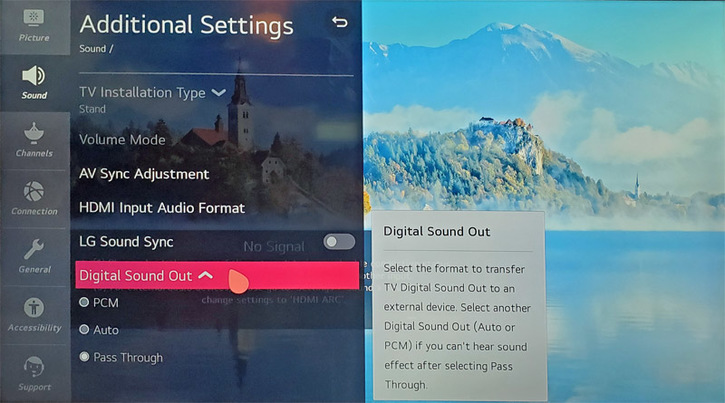
The same rules apply for ARC apply for these devices: make sure the TV's HDMI-CEC and ARC features are turned on. Also, in some cases, you'll need to make sure your TV's digital audio output is set to "PCM" (not bitstream). You can usually find this in your TV's audio setting menu. You can read more about using your TV's HDMI/ARC output to feed sound to a receiver or soundbar with no HDMI inputs in this article:
If your TV doesn't have ARC or eARC and doesn't include a digital or analog audio output, you may have another option. If your receiver or soundbar has HDMI inputs, you can plug all the video and audio sources (cable box, Blu-ray player, streaming stick, etc.) directly into the receiver, then plug the receiver's HDMI output to your TV. In this case, you would use your receiver or soundbar to switch between your devices. And you would just leave your TV set to the same HDMI input for all devices. In this case, your TV is simply a display device and your receiver is doing all the heavy lifting: source switching, volume control and audio processing.
The one drawback with the approach of switching everything through the receiver is that it won't allow you to pass audio back from the TV to the receiver if you are using the TV's built-in streaming apps. But honestly, if your TV doesn't have ARC or eARC support, or even a fiberoptic or analog audio output, then its support for built-in streaming is probably outdated or limited. So you can just do your streaming via a FireTV Stick, Roku stick, NVideo Shield or Apple TV box for a nominal additional investment.
If your receiver or soundbar is a simpler or older model without any HDMI ports (and your TV has no audio outputs), then you may still have an option. Plug the audio outputs of your sources into the soundbar or receiver, and plug the HDMI ports from your sources into HDMI inputs on your TV to get the video signals. This can make things a bit confusing as you'll need to switch your sound sources on the receiver but your video sources on the TV. This may not be an option for all source components (like streaming sticks) as some lack separate audio outputs. But it should work for any source device that has additional audio outputs, beyond a single HDMI port. This is how we used to do things in the old days before HDMI ports on receivers were common. It's not pretty but it will get the job done, allowing you to get higher quality sound than what your TV can provide.
Related Articles: