Dear BPBS,
I have an Amazon FireTV stick (the 4K version) and a Denon receiver that does Dolby Atmos. I've been getting Atmos from most of my video streaming apps, but not from Amazon Music. How can I listen to music in Dolby Atmos too?
-Chuck
Hi, Chuck,
Dolby Atmos immersive surround sound is available in many different video streaming apps including Amazon Prime Video, AppleTV+, Netflix, Disney+ and HBO MAX. More recently, Dolby Atmos has been incorporated into music mixes. Dolby Atmos Music is now available in Apple Music, TIDAL and Amazon Music. Until recently, if you wanted to listen to music in Dolby Atmos on an Amazon FireTV stick, your only option was the TIDAL app. TIDAL is a great music streaming service, but to get Dolby Atmos tracks, you need to subscribe to their HiFi tier which is a bit pricey ($19.99/month).
Amazon recently added support for Dolby Atmos music in their own Amazon Music app. In order to get access to Dolby Atmos music, you need to suscribe to the "Amazon Music Unlimited" plan. Assuming you have that, there are a few settings you may need to adjust in your Fire TV stick in order to enable Dolby Atmos to be sent from the stick to a Dolby Atmos-compatible receiver or soundbar.
From the Amazon FireTV home screen, scroll right to find the settings icon (a gear). From the settings screen select the "Display and Sounds" option. And on that screen, select "Audio" then "Surround Sound." Under "Surround Sound" be sure to select "Best Available." Current FireTV sticks can pass Dolby Digital Plus (DD+) and this is the format used for Dolby Atmos sound on most audio and video streaming services.
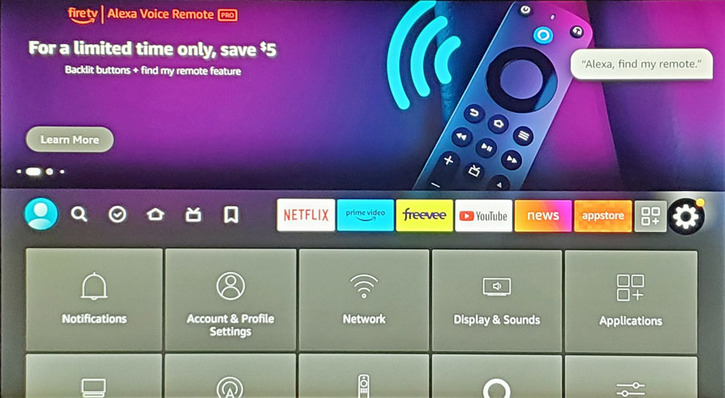
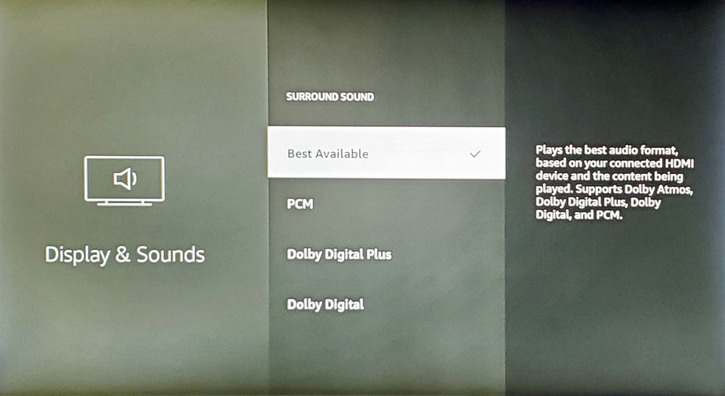
In some cases, you may also need to go into the settings within the streaming app to enable Dolby Atmos. Usually this is automatic, based on the capabilities of your TV, soundbar and/or receiver. But in some cases, you do have to set things up manually. Since you specifically asked about using Dolby Atmos in Amazon Music, here's how you set that up.
Load the Amazon Music app in FireTV. At the top of the screen, move your cursor all the way to the right corner for your account/app settings. Here you'll find two options which are relevant: "Audio Quality" and "Spatial Audio." You'll need to enable *both* of these options for Dolby Atmos to work in Amazon Music.
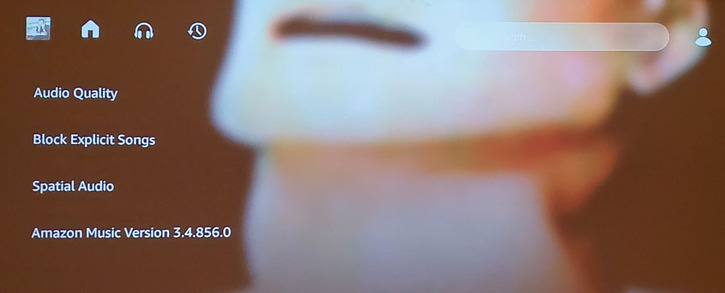
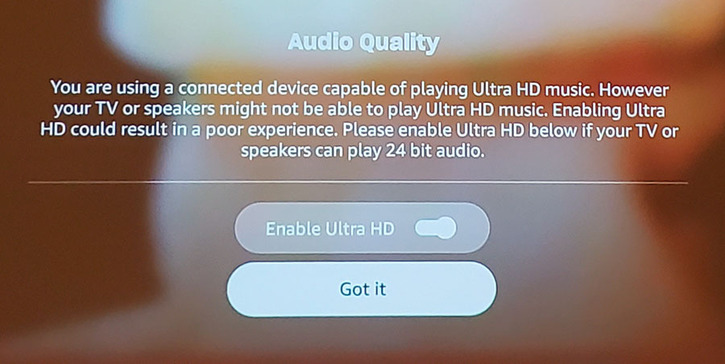
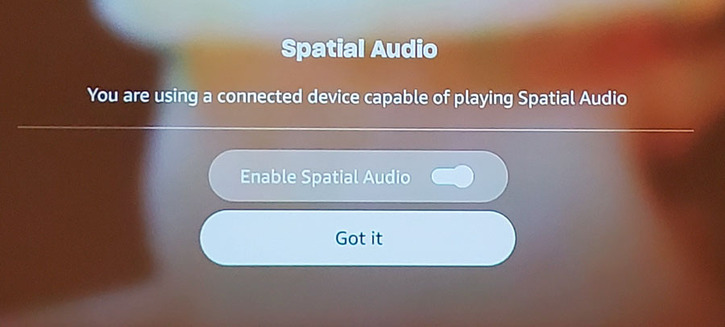
Once you've done this, do a search within the Amazon Music app for "Dolby Atmos." Amazon maintains a curated list of Dolby Atmos tracks called the "Best of Dolby Atmos." If you load this playlist and play the songs, you should see an indication on your Denon receiver front display that is is receiving Dolby Atmos. You should also be able to hear sound coming from all directions and this is how you'll know it's working.
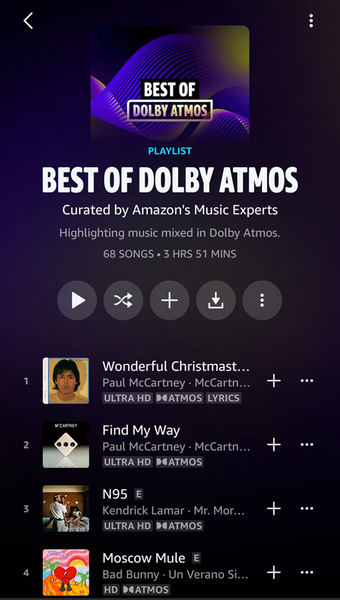
Good luck and enjoy that immersive Dolby Atmos music!
Related Reading: