
A few years ago, Harmony burst onto the consumer electronics scene and quickly became the number one provider of universal remotes. Harmony's simple web-based Wizard software, combined with ergonomically designed remotes virtually re-invented the category. Instead of pointing one remote at another to teach it codes, or paying a custom installer to program it for you, Harmony put the power into the hands of the consumer with simple programming and activity-centered operations that power up and operate multiple devices with a single button touch.
In 2003, the company was bought by Logitech, who applied their experience in software and computer peripherals to enhance the programming and operation of the Harmony line even further. Logitech's flagship wand-style model, the Harmony 900 represents the culmination of years of refinement as the company again assaults the state of the art in hand held universal remotes, and it's a doozie.
If it Ain't Broke, Fix It Anyway
The model 900's predecessor, the Harmony One, was the company's previous best effort, and is still a current item, and a popular seller. Featuring bright LED backlighting on all buttons, an integrated rechargeable battery and charging cradle, ergonomic button layout and a responsive color touch screen at the top, the Harmony One had little room for improvement. Really the only limitation you could run into with the One is that it does have to be pointed at your components during operation, particularly during that all important Activity start-up stage. And it needs a line of sight to your components. In other words, the Harmony One is strictly an IR (Infrared) remote; it lacks RF (Radio Frequency) capability that would allow it to work through walls or cabinet doors. The Harmony 900 addresses this issue with integrated RF support, while subtly improving other elements of the One's operation.

A Splash of Color

The Set-Up
Speaking of the Harmony Wizard, this software is the key to the Harmony's ease of programming. You can either install it from the included CD or download it from Logitech's Harmony Web site. Once you've installed the software and set up your account (which requires an internet connection), you can plug your remote into your computer using the included USB cable. You then add devices to the remote by simply choosing a category (hint: Blu-ray players are in the "DVD player" category), then entering your manufacturer and model number of your components.
The device can control up to 15 components at a time and, according to Logitech the database of components currently includes codes for well over 250,000 devices from over 7,000 brands (who knew there even were that many electronics brands?). In the unlikely event that the Wizard cannot find one of your devices, you can always teach it your device codes the traditional way -- by pointing the remote at the Harmony remote's sensor -- as long as you have the factory remote.
Once you've added all your devices to your account, you then set up activities. An activity like "Watch TV" might involve powering up your TV, cable box and receiver, setting the TV to its HDMI 1 input and receiver to its CBL/SAT input. The wizard walks you through these choices one at a time, using simple questions and allowing you to choose from the actual input labels on your specific devices. In other words, if your receiver has an input labeled "CBL/SAT" then this will be one of the input choices in the Wizard. When you have completed set-up for all your activities, you simply "Update your remote" which downloads the device and activity codes to your remote. Once that completes, you just unplug the remote from the USB cable and you're ready to go.
We Have Assumed Control
One of the few annoying things with the Harmony One (and the one thing that regularly tripped up my technologically challenged family members) was that the remote had to be pointed at the devices in order to power them up and do all the necessary switching. If you don't realize this, or point the 900 in the wrong direction before the start-up sequence has completed, then you may be left with some of your devices still powered off or set to the wrong inputs. Of course, you can use the One's guided Help function to fix it. A press on the remote's "Help" button leads to an on-screen dialog which asks you thinks like "Is the TV on?" (if you say "No" the remote will shoot off another power up sequence to the TV) but this can be annoying and even a bit cryptic to a real novice user.
And with the Harmony One, you can forget about controlling devices behind a cabinet as this just can't be done with an IR-only (infrared) remote unless you add IR or RF repeaters. The 900 has no such limitation: it's RF-enabled right out of the box. This means it can transmit commands via RF (Radio Frequency) which travels through walls or closed cabinet doors. In the box you'll find an RF receive with integrated IR blaster as well as two mini blasters. The RF receiver module receive RFs commands from the remote, and then translate those commands into IR to operate your various devices.
The blaster and miniblasters go inside your cabinet or equipment closet where they can reach your components. If your devices are all in one room and are not blocked by doors, then you can simply put the main IR blaster in the back of your room pointing toward the equipment rack or media center. Why bother with this when all the devices are within sight of the remote? Because this means you can hit the "Watch TV" activity button on the 900 and then put the remote down. The IR blaster will happily transmit the appropriate IR codes in the right direction no matter how you point the remote itself.
Where the 900 is different from all the Harmony remotes before it is that the RF control is integrated into the remote, rather than treated as a separate remote device. After you add all the devices and activities to your remote, you then select which devices you want to control via RF and which you want to control via IR on the remote itself. With earlier RF-compatible models like the 890 and model 1000 tablet, the RF extender was treated as a separate remote which had to be connected to your computer and synchronized much like the main remote itself. The new way is much easier as it means the IR blasters can stay where they are without having to be re-connected to the computer and resynchronized with each new component or set-up tweak.
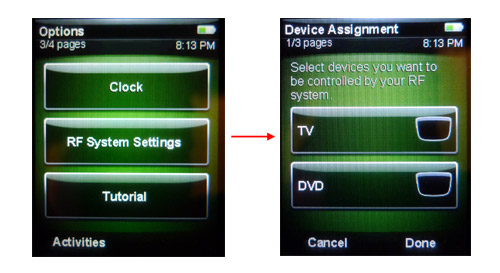
Fatal Flaw or Minor Annoyance?
As I began setting up our remote for review, I did what I've done for all Harmony upgrades in the past: I attempted to add the new remote to my current account so I could transfer all the devices and activities to the new remote. Unfortunately the 900 is not compatible with the programming from the One, or any other Harmony remote for that matter -- the Logitech software told me that I had to set up a brand new account for the new remote, and I quote: "This remote is not supported by your current Harmony account. Please click the Next button to create a new account." This meant I would have to start from scratch for my 15 devices and 13 activities (hey, I'm a reviewer, cut me some slack here!).
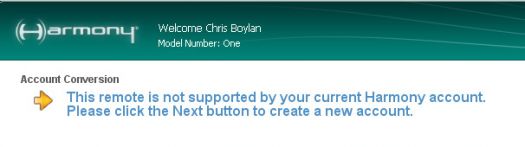
In my opinion this is a serious flaw as it forces Logitech's most active customer base -- the recidivist Harmony remote purchaser -- to start from scratch when programming the new remote. Logitech says the 900 remote is built on an entirely new platform which is incompatible with the old, but if you ask me, it's ridiculous that they cannot provide an export/import utility to dump the codes and activity settings from the old account to the new account. Just lost a half star in the ratings there, Logitech. Of course, if you're a new Harmony customer, or are setting this up for a new system, this will not be an issue.
Back on Track
For testing purposes, I decided to set everything up from scratch with a different system: the one in my parents' summer home. It consists of a TV, an A/V receiver, a Blu-ray player and a DISH Network receiver. I created a new account online and connected the remote to the PC, loading the Harmony software from the included CD. Unfortunately my parents hadn't yet embraced the wonders of broadband internet so I had to leave the remote connected to the PC overnight with the PC connected to the internet on a dial-up line in order to complete the firmware upgrade process - downloading several dozen megabytes worth of new firmware data to the remote. This process only takes a few minutes on a high-speed internet connection.
Once that was done, I walked through the installation using the Harmony set-up wizard, choosing the appropriate components from Harmony's vast database and setting up a few activities by answering some simple questions about how the components were connected to each other and which volume control to use for each activity. I placed the RF/IR blaster module up in the exposed loft about eight feet above and fifteen feet away from the components, and in direct line of site so I would not need to run any of the wired miniblasters out from the RF module. I also entered the Options menu on the remote itself to access the RF Set-up screens. It's here that you can easily choose between IR and RF control for each device in your system.
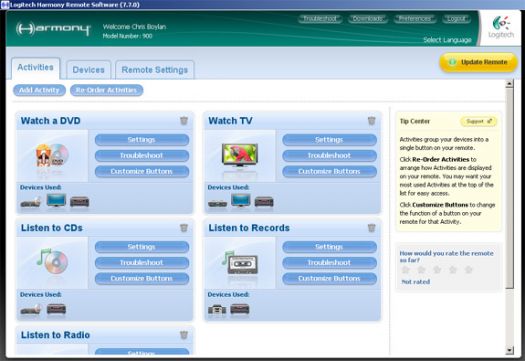
The Magic Wand
In actual operation, the Harmony 900's wand-style design behaves much like the Harmony One. Buttons are laid out logically, in distinct zones and with unique shapes that help to find the right buttons without having to look down. This is one thing that bugs me about the models 1000 and 1100 touch screen tablet remotes which cannot be operated by feel due to their touch-screen-centric design. Nor can these tablet style remotes can't easily be operated with one hand for anything but the most basic functions. I appreciate the high-end look to the model 1100, but personally I prefer the feel and operation of a wand style remote. So using the Harmony 900 was an absolute pleasure. And the clear, detailed color touch screen and bright LED backlight make it dead easy to find the right buttons even in the darkness of a home theater environment.
Present Imperfect

One example that comes to mind where macro capability would come in handy is trying to access subtitles on a Panasonic Blu-ray player. Instead of putting a subtitle button right on the remote, or allowing direct control of subtitles from a universal remote, Panasonic choose to bury the subtitle control in an onscreen Display menu. With a macro, it would be fairly easy to string a few commands together -- e.g., "Display Menu" followed by "DirectionRight" followed by "DirectionDown" followed by "OK" -- and associate these with one button push in order to simplify subtitle access. But without macro capability, you need to click your way through the menus the traditional way.
Another feature I would love to see in the Harmony installation wizard is the ability to "upgrade a device." I swap in new TVs and source components as often as some people change their underwear. I may have a specific TV involved in seven or eight different activities. Swapping out a TV is a fairly labor-intensive process when it comes to the Harmony. You need to add the new device, then go into each of the activities that includes its predecessor device manually and change each of these activities to use the new device. It would be much simpler to say "Replace Device" or "Upgrade Device" - specify the new model and choose what device it is replacing, then the Harmony set-up wizard could walk you through all affected activities and confirm your new settings in one fell swoop. I'd buy that for a dollar.
Turn-Ons:
Turn-Offs:
Final Thoughts
Although the inability to transfer existing devices and activities from another Harmony remote is a bummer, and the lack of macro support is a bit surprising, the fact is that the Harmony 900 is the most flexible, easiest to use and simplest to program universal remote I've had the pleasure of testing to date. Although the price is a bit steep, the Harmony 900 offers performance to match. Once you own one, you'll likely have the same reaction I did: you'll have to pry it from my cold dead hands.
Where to Buy:
In the Box:
System Requirements:
Windows-based computer
Mac® computer
Manufacturer's Contact Information:
Logitech Remote Controls
2355 Skymark Avenue, Suite 200
Mississauga, Ontario L4W 4Y6 Canada
ph: 905-366-6100
Website: www.logitech.com/harmony
| Overall | |
|---|---|
| Value | |
| Performance | |
| Features/Ergonomics |