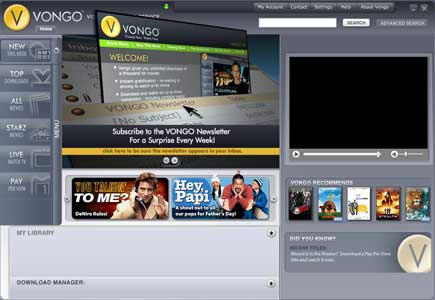Toshiba gigabeat S60 Portable Media Player (MES60VK) Review
By Joe Lozito
We Got the (giga)Beat!
I'm often reminded of the Commodore 64. Still the best-selling home computer to date, it boasted a then-groundbreaking 64 kilobytes of RAM and no hard drive. Today, we spoiled gadget-freaks can get 30, 60 or 80 gigs (a gigabyte is a million times a kilobyte) of hard drive space in a device the size of a deck of cards without a second thought. No, it's official, in the world of portable media players, size - dare I say it - doesn't matter.
Of course, it's no secret that Apple has done everything in its power to own the portable music player market with the ubiquitous iPod and its partner-in-crime, iTunes. With the video iPod a late entry to the game, other media players have been springing up and gaining market share. One of the most promising is Toshiba's gigabeat portable media player.
The name says it all, this is a media player, not an mp3 player. The gigabeat features everything you'd expect from an mp3 player, plus video and photo playback, a built-in FM tuner and a gorgeous 2.4-inch 64k color screen.
We anxiously took the gigabeat out of its box and immediately noted, with its sleek black design and light-weight (5.3oz), that is comes as close as any competitor to matching the "cool" factor of the iPod.

Charge! As you'd expect with any gadget, you have to let the battery charge for a few hours before use (faithful readers will remember this as the bane of my existence). The gigabeat comes with one mysterious feature right out of the box: a battery switch. When you take the gigabeat out for the first time, you need to flip the battery toggle to "on" with the tip of a pen or pencil. I can't say I'm entirely sure what the point of that is, but it only took a second and, had I not noted it, I might have forgotten it.
While the battery charged, I decided to get my installation going. Like most media players, the gigabeat is tied to a specific desktop application. If there were an SAT test for gadgetry, you might see an analogy such as this:
iPod : iTunes as gigabeat : ? The answer, sadly, is Windows Media Player 10.
While I'm not a huge fan of iTunes (it does everything okay, but nothing really well), I wasn't looking forward to littering my QA machine with whatever extraneous software Windows Media Player 10 was going to dump on me, but I took a deep breath and bit the bullet. Happily, I didn't find that the installation had any ulterior motives. In fact, the install process ended abruptly without any fanfare; without so much as a "install successful" screen, oddly.
Clicking on the newly-arrived "Windows Media Player" icon gave me a "Please restart with an account that has access to this program" error. Knowing that Windows errors rarely have anything to do with the actual cause of the problem, I decided to restart (in the same account) on faith. Sure enough, that did the trick and - after
unchecking the many filetype associations in the startup screen - I began exploring the wonders of WMP10.
To Toshiba's credit, if you're going to partner with a non-iTunes media player, you might as well choose WMP. While the interface itself is surprisingly non-intuitive (for a Windows product) and sometimes indecipherable (it took minutes to figure out how to stop a photo slideshow), it's much faster to respond than iTunes (particularly the recent version 7). Oddly, WMP doesn't have photo support turned on right out of the box, you need to go into the options menu and turn on "Enable Picture Support For Devices".
Back in the U.S.(S.)B. Pity me. I never got around to upgrading to USB 2.0, so since the gigabeat has no firewire option, I was left with USB1.1 (aka. "USB Standard Speed") transfer rates. It's worth noting that USB 2.0 (with its corresponding "USB High Speed" bandwidth) is the standard these days, so more recent vintage machines should see file transfer rates as much as 40 times faster than what I saw.
With the gigabeat charged and ready to go, I was all set to transfer my (legally obtained, of course) music, videos and photos. I decided to start with the new Outkast album, a recent Simpsons episode and a group of photos from my last vacation.
I plugged the gigabeat into the USB port and WMP immediately recognized it. I got the familiar Windows "What do you want Windows to do" screen, to which I responded: "Synchronize media files to this device". Surprisingly, in WMP you don't use drag-and-drop to transfer files to the gigabeat. Instead, you right-click on the files you want to sync and click "Add to Sync List". Then you click on the "Start Sync" button to actually do the syncing.
While the photos and music transferred relatively quickly, the Simpsons episode (which was in avi format) needed to be converted. At first I was annoyed by the slow conversion process but then I realized, hey, at least WMP didn't just reject it, or make me download some other software to convert it. After about 15 minutes of conversion, the episode started transferring to the gigabeat. After another 10 minutes of transfer time, I was good to go. But first I had to decipher the gigabeat's most confusing instruction: "Do not disconnect the USB cable if 'Connected' is not displayed on the gigabeat screen". Wait…how many negatives was that? Can I unplug it now?
Playing the player With the gigabeat loaded up, I decided to lay back and enjoy. And here the gigabeat (running on battery power) provides hours of fun (12 hours when playing audio/2.5 hours for video, to be exact). The non-scroll wheel "Plus Touch" interface takes scant minutes to get used to, and the simple Windows Mobile® Portable Media Center O/S was easy and intuitive. The gigabeat's beautiful 2.4 Inch (diagonal) 320 x 240 64k color screen provided vibrant picture quality for my photos and video. The included earbuds were adequate, but I ended up using my own.
The gigabeat features "quicklists" which iPod users will know as "on the fly playlists", allowing you to select songs ad hoc. The Plus Touch interface allows for scrolling up and down as well as left to right through directories. When watching video, the interface is also smart enough to know when your display is set to portrait or landscape and it alters the fast forward/rewind functionality to match the orientation of the device.
For features, "giga" can't be "beat" If you're comparing the gigabeat to the iPod (and really, who isn't), the Toshiba comes with a plethora of killer features that give Apple a run for its money. Some of my favorites include:
- A built-in FM radio. Yep, scroll down a list of stations, click ok and you're ready to go.
- The ability to download photos directly from your camera. This was surprisingly seamless. No sooner did I plug the gigabeat into my Canon ELPH S410 (via the supplied miniA-A adapter) than it asked me if I'd like to download my photos to the player. After clicking "ok", the gigabeat created a directory for my photos and I was scrolling through them in no time.
- The ability to reserve space for certain files. Effectively, the gigabeat allows you to partition space on its drive for certain types of files. Very useful in case you want to make sure you don't take up all your space with movies.
- A/V output. This one's probably my favorite of all. Plug one end of the supplied A/V cable into the headphone jack and use the yellow/red/white RCA jacks to pipe the gigabeat into the video device of your choice, effectively making the player a pocketsize VCR. As the gigabeat documentation says, you could also plug the player into your Xbox360 and listen to music while you play. Cross-promotion much?
Vongo a go-go
Toshiba partnered with Vongo, a division of the STARZ network and distributor of online movies, to seamlessly integrate the Vongo software with the gigabeat player. Once you install and register for Vongo, you simply select the "add portable device" option in your profile. With the gigabeat plugged in, Vongo will recognize the device as "TOSHIBA" and add it to your account.
With a portable device added to your account, you're able to download Vongo content in two ways "PC" or "Portable". The second option cuts the filesize - and therefore the transfer speed - almost in half. However, you're only able to watch movies in "Portable" format on your portable device, you can't watch them on your PC (and vice versa).
After you're set up, when you plug the gigabeat into your PC, you'll get a new option in the Windows "What would you like to do" dialog box which says "Transfer movies to this device using Vongo". When you select this option, you get a special Vongo download manager to transfer your movies to the gigabeat - you don't need to go through the WMP interface at all.
On USB 1.1 it took almost as long to transfer the movie to the gigabeat as it did to download it, but once it was done, the quality was pristine (obviously the gigabeat's USB 2.0 option would be much faster). The Vongo partnership is definitely a key feature for this product (once Vongo starts to acquire a larger selection of content which, rumor has it, is on the way).
Final Thoughts As iPod competitors go, the gigabeat is a very solid option - probably the best of the current competition. The gigabeat is a sleek little player that delivers on its promised features. If you're okay being tied to Windows, and Media Player 10, this could be the choice for you.
What's in the box
- Portable media player
- AC adapter
- AC adapter cable
- Earbuds
- USB cable
- USB conversion cable
- A/V cable
- Software CD-ROM
- Quick start guide
Pricing
Gigabeat Portable Media Player (MSRP):
Vongo Subscription:
14 day free trial
$9.99/month
$3.99 pay-per-view
Company Information:
Gigabeat Portable Media Players:
Toshiba America, Inc.
1251 Avenue of the Americas
Suite 4110
New York, NY 10020
Websites:
° Toshiba America Consumer Products, LLC
° Toshiba USA Home Page
Vongo:
Starz Entertainment, LLC
8900 Liberty Circle
Englewood, Colorado 80112
Websites:
° Vongo.com