Just as iTunes comes with every Mac, Windows Media Player comes with every PC. It's often the default audio and video player. If you don't have an iPod, or don't like Apple, WMP is a reasonably decent way to build your digital audio library on your computer and manage the playback of that library using playlists. This article will provide a brief tutorial explaining how to rip your CDs to MP3, WMA and other formats on your computer, using the Windows Media Player software.
Let 'er Rip
You do most of selections in Windows Media Player with the taskbar along the top. After inserting a CD in your computer's CD drive, the "Library" is where you'll find your CD, if it didn't come up automatically.
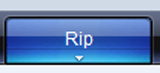
Windows Media Audio: As its name implies, WMA is the Windows default compressed audio format. It is considered by many as a more efficient codec (some say better sounding as well) than MP3. You can select bit rates from 46 to 192 kbps. You don't want to use less than the default (128 kbps) for music. A four minute song will take up approximately 4 megabytes at 128 kbps and 5.5 megabytes at 192 kbps. Keep in mind that WMA files are not necessarily compatible with all media players (no WMA support on iPods, for example), though they do work well in a Windows environment, or on a Zune player, for example.
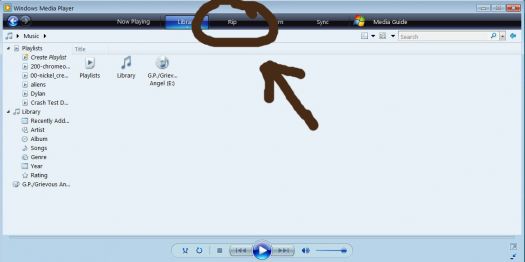
Windows Media Audio Pro: This is a more efficient version of the WMA codec, which means that it can offer higher sound quality to WMA at lower bit rates. There are bit rate options from 32 to 192, with the default at 64 kbps. One word of caution here, even fewer devices are able to play the WMA Pro audio format than standard WMA files, so you may not be able to play your files on every device going forward. It is very efficient, so if file size is your concern, and you're a Microsoft fan, this is a good option. A four minute song at 64 kbps will take up approximately 2 megabytes, and 5.5 MB at 192 kbps.
Windows Media Audio (Variable Bit Rate): Like the VBR option in iTunes, WMA (VBR) lets the encoder decide what parts of a song require more or less bits. This allows hard to encode areas of a song to have more bits, and easy to encode areas fewer, resulting in possibly better sound quality with minimal increase in file size. A four minute song will take up approximately 3 megabytes when set at the 85 to 145 kbps setting, and 9 megabytes when ripped at the maximum 240 to 355 kbps setting.

Windows Media Audio Lossless: Like Apple Lossless, WMA Lossless is Microsoft's lossless codec. Far fewer pieces of equipment support WMA Lossless as compared to Apple Lossless. Sound quality of either lossless option will be identical to the original CD, as they're both lossless codecs and the underlying file, once extracted, will be identical to the original. A four minute song will take up approximately 21 megabytes. This represents storage savings of up to 50% or possibly more, depending on content, when compared to the original uncompressed CD PCM file format.
MP3: MPEG 2 Audio Layer 3 has near universal compatibility, and will play on nearly every portable device and digital audio device. It isn't, though, the most efficient codec. Most tests have found that AAC and WMA sound a little better at the same bit rates.
There are four options here: 128 kbps (Smallest Size), 192, 256, and 320 kbps (Highest Quality). At 128 kbps, sound quality is rather poor, particularly on music with high dynamic range and fine details. Stepping up to 192 or 256 does result in larger file sizes, but offers a noticeable improvement in sound quality, even over headphones.
A four minute song will take up a little less than 4 megabytes at 128 kbps, a little more than 5 megabytes at 192 kbps, and about 9 megabytes at 320 kbps.
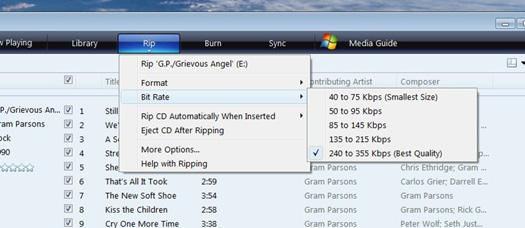
WAV (Lossless): This is the basic uncompressed PCM file format for Windows machines. It's exactly what's on the CD. Sound quality will be identical to WMA Lossless, though file sizes will be approximately 40 megabytes for a four minute song. There is decent device support for WAV file format, but they do take up the most room on your home servers, PC hard drive or media player's built in storage. Also, due to the higher bandwidth, they may not be as easy to stream across a wireless network if that is your preferred method of music distribution within your home.
Best Picks: To be honest, for most people there really isn't any compelling reason to use Windows Media Player for ripping your music. Unless you have an aversion to Apple, or feel strongly that WMA is a superior codec, iTunes offers more choices in ripping files. There are also third party tools that offer even greater functionality and flexibility of how to rip and store your music.
Also, not having an option to error correct CDs like iTunes does is a major fault, in my book.
That said, once iTunes has your music, it's a lot harder to do anything with it that doesn't involve Apple. This may be a concern for you, or it may not.
If you're still insistent on using WMP, the highest bit rate WMA and MP3 encoding offers a good tradeoff between sound quality and file size. If you don't care about file size, always go with Lossless. As I mentioned above, though, WMA Lossless isn't a widely used format, so you may have trouble down the road trying to get these songs to play on different equipment. The good thing is, though, that because it's lossless, you can encode it to something else without having to go back to the original disc. Once the CDs are ripped to lossless files, you can safely move them into long term storage.
As for what sounds better: WMA, MP3 or WMA Pro, my advice is to encode the same song using the different codecs and different bitrates and decide what sounds best to your ears. Keep in mind that the better the speakers, the more likely you are to hear compression artifacts. So if there's a question, go for the higher (or highest) bit rate.