Are you trying to figure out how to connect a laptop to your TV? Depending on your specific laptop and your TV, this is either very simple or somewhat difficult. Some laptops offer S-Video outputs, but these are only standard definition and will generally not give great results. You're better off using high resolution VGA, DVI or HDMI outputs. Which is best for you depends on your specific gear.
HDMI - the Simplest and Best Option (usually)
If you bought your TV in the last few years, it likely has at least one HDMI input. Many new laptops have an HDMI output. So all you'll need here is an HDMI cable. Check sizes, though, as some computers may have a mini or micro HDMI output. This may require a specialized adapter or cable. Also, some PCs and laptops have a toggle switch of some kind to enable the external display output. On some PCs, this is accomplished by hitting the function button and one of the "F" keys above the numbers. Check your laptop manual for details.
HDMI Cables:

DisplayPort - Like HDMI... Only Different
DisplayPort is another recent addition to the jack packs of laptops, Macs and PCs. It is similar to HDMI in that it can carry both HD video and multi-channel audio. But, while some computer monitors include DisplayPort jacks, few TVs do. Fortunately you can buy inexpensive DisplayPort to HDMI adapters that allow you to connect to your TV's HDMI ports. As with HDMI, there are variations on DisplayPort (e.g., DisplayPort mini) so you may require a specially sized cable for your computer.
DisplayPort to HDMI Cable:
DVI - the Silent Partner
You also may be in luck if you have a slightly older TV or older computer. A DVI-D connection (DVI Digital) has the same video signal as HDMI. So if your TV or laptop has DVI and the other has DVI or HDMI, all you'll need is either a DVI cable or a DVI-to-HDMI cable or adaptor to get a computer picture on your TV. Keep in mind, however, that DVI does not handle audio, so you'll need a separate cable to get sound from your laptop to your TV. Normally this audio output is a cable with a 3.5mm (1/8 inch) plug on one end, and a stereo pair of RCA plugs (usually red and white) on the other. You plug the 1/8 inch plug into your laptop's headphone jack and the other end either into your TV or your audio system or receiver.
DVI to HDMI Cable and Audio Cable:
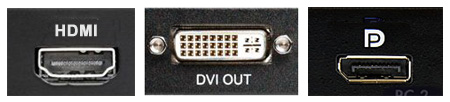
Which DVI am I?
One confusing part of connecting PCs to TVs if you are using a DVI connection is that there are actually three different types of DVI connectors. A DVI-A (DVI analog) output is similar to a VGA output (see VGA section below), and can be converted to VGA with a simple cable. A DVI-D (DVI Digital) output is similar to HDMI, but without sound. This can be converted to HDMI via a simple cable or adapter. A DVI-I (DVI Integrated) connector includes both DVI Analog and DVI Digital on the same output, which means it can work with either type of cable. If you're unsure which type of DVI output you have, check the wikipedia page for DVI (Digital Visual Interface). It includes pictures of each type of connector. Remember, connecting using a DVI connector requires the use of a separate cable for audio.

VGA - Very Good Analog?
Many TVs and computers also have a DB15 connection (also known as a "VGA Port" or an HD-15 connector). If your laptop and TV have this type of connection, then you can use a standard VGA cable to connect the laptop to your TV. Keep in mind that most laptops have a toggle switch of some kind to enable the external VGA output. On some laptops, this is accomplished by hitting the function button and one of the "F" keys above the numbers on most keyboards. Check your PC's manual if you're not sure how to enable the external VGA port. Also, as with DVI, no audio is carried over the VGA connection so you will need a separate cable for sound. In most cases, TVs that have VGA inputs limit the resolution of VGA-connected computers. Even if you have a 1080p TV, your TV might only accept a lower resolution (1024x768 or 1366x768) from a connected PC. Check your TV's user manual for details.
VGA Cable and Analog Audio Cable:

RGB-PC - Uncommon but Still a Decent Choice
Some older TVs or pro model TVs may have an RGB-PC (or RGB-HV) input, which is compatible with the DB15 (VGA) outputs on older laptops and PCs. A VGA breakout cable is usually all you'll need here: it has a VGA/DB15 connector on one end and usually 5 RCA or BNC connectors on the other. Despite the coloring, the component input (colored red, green, and blue) of a TV cannot accept an RGB signal from a computer.
VGA to 5-BNC Breakout Cable:
Where Analog and Digital Meet
If you find that you have an older laptop with only VGA video outputs and a newer TV with only HDMI inputs, then you will need an active converter box that can convert the analog video output signal of the laptop to digital HDMI. These boxes start at about $50. Some even offer conversion of the audio signal as well so you will only need a standard HDMI cable between the converter box and your HDMI-equipped TV.
Active Format Converter:

It may sound complicated, but in most cases, just a couple of the right cables will do the trick and you'll be able to enjoy all your PC based content on your big screen TV.
Cables to Connect Laptop to TV:
Active Format Converter: